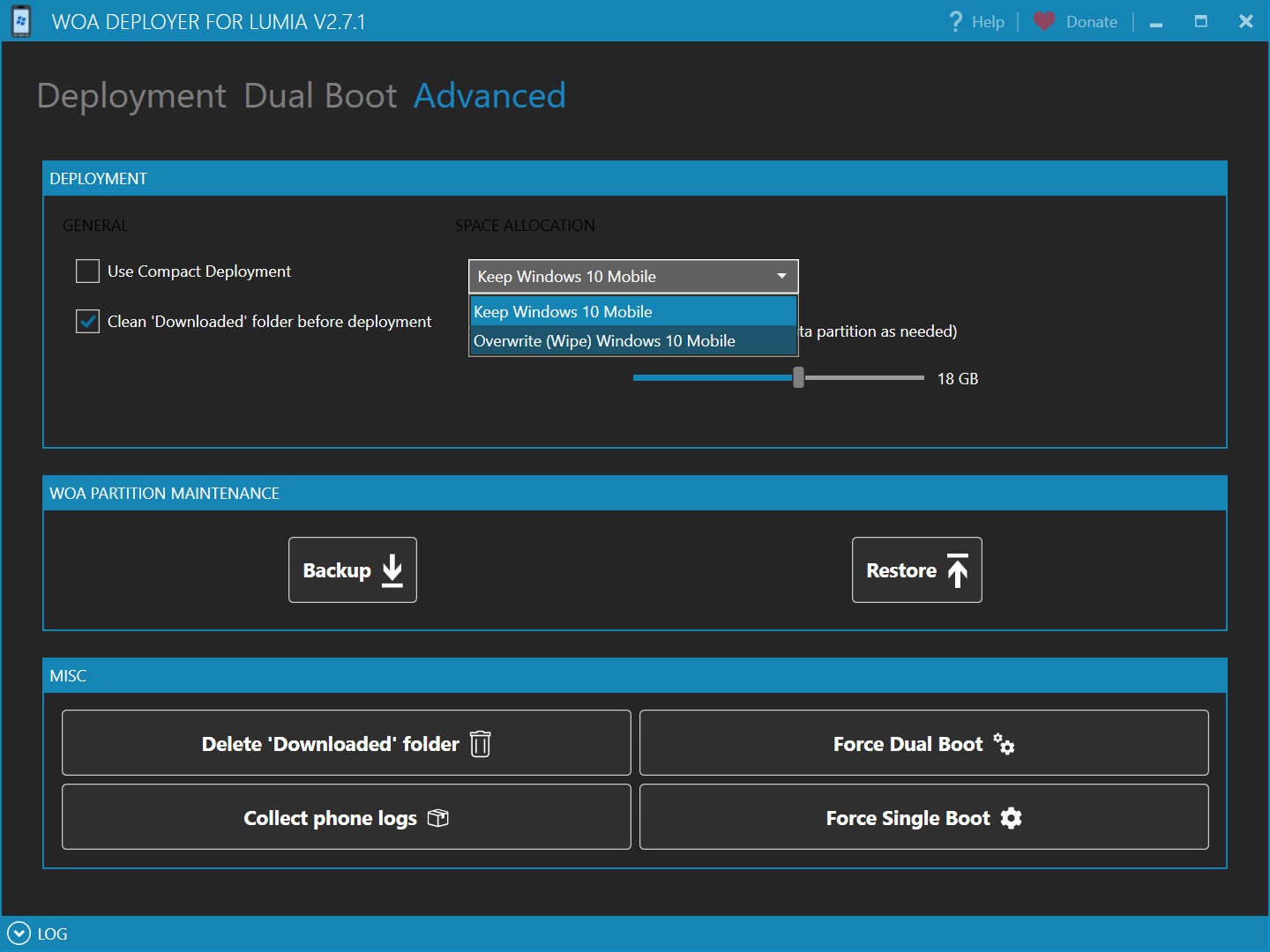Install WOA with WoaDeployer
This tool will help you install WOA easily, and choose your own build to use.
Caution
Bricks can happen
This guide is an explaination of the correct steps to follow. Errors may still happen, both caused by the user or by unpredictable conditions on your work machine. We're not resposible for any data loss, soft bricks or permanent damage on the device.
THIS WILL WIPE ALL YOUR PHONE DATA!
Prerequisites
- Lumia 950 (Talkman) or Lumia 950 XL (Cityman)
- A Windows PC
- A cable to connect the phone to the PC
The phone bootloader must be unlocked. If you haven't done that already, please do that from here.
Files:
- One install.wim file, extracted from your ISO of choice.
- WoaDeployer
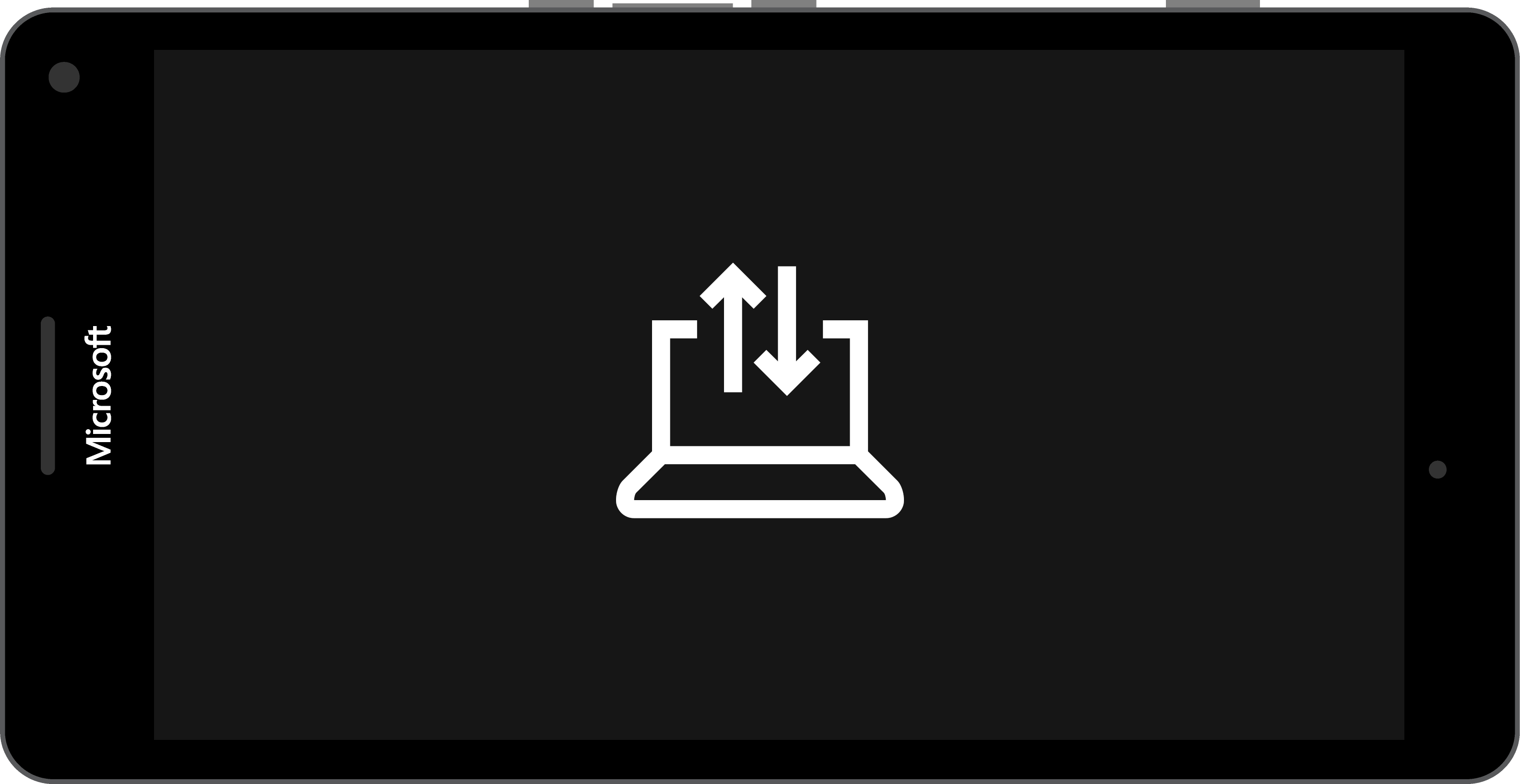
Before starting...
Entering Mass Storage Mode
To start, you will need to switch to Mass Storage Mode on your phone. Here are the steps needed in WPInternals:
Make sure any other tool is closed, then open WPInternals and plug your phone to your PC. You now have two options:
Option A) If you currently have booted into Windows Phone, go to the “Manual mode” tab and choose “Switch to Mass-Storage-mode”.
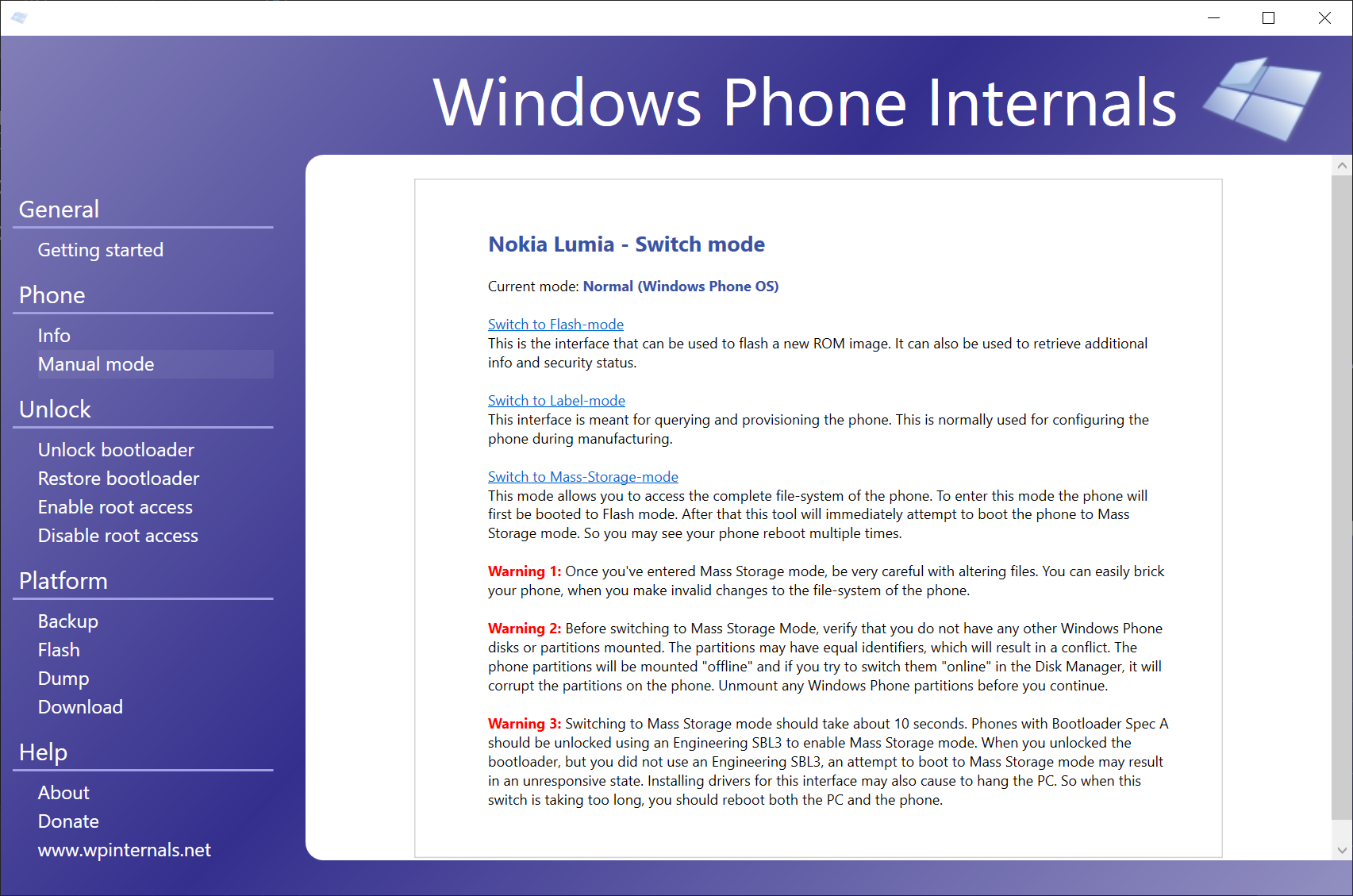
Option B) If you don’t have access to Windows Phone or if your phone is not detected, go to the “Manual mode” tab, and click “interrupt the boot-process”. Then do a soft reboot on your phone: Keep holding the volume – and power button at the same time until your phone shuts down and vibrates. WPInternals should now detect your phone, and you’ll be able to choose “Switch to Mass-Storage-mode” in the “Manual mode” tab.
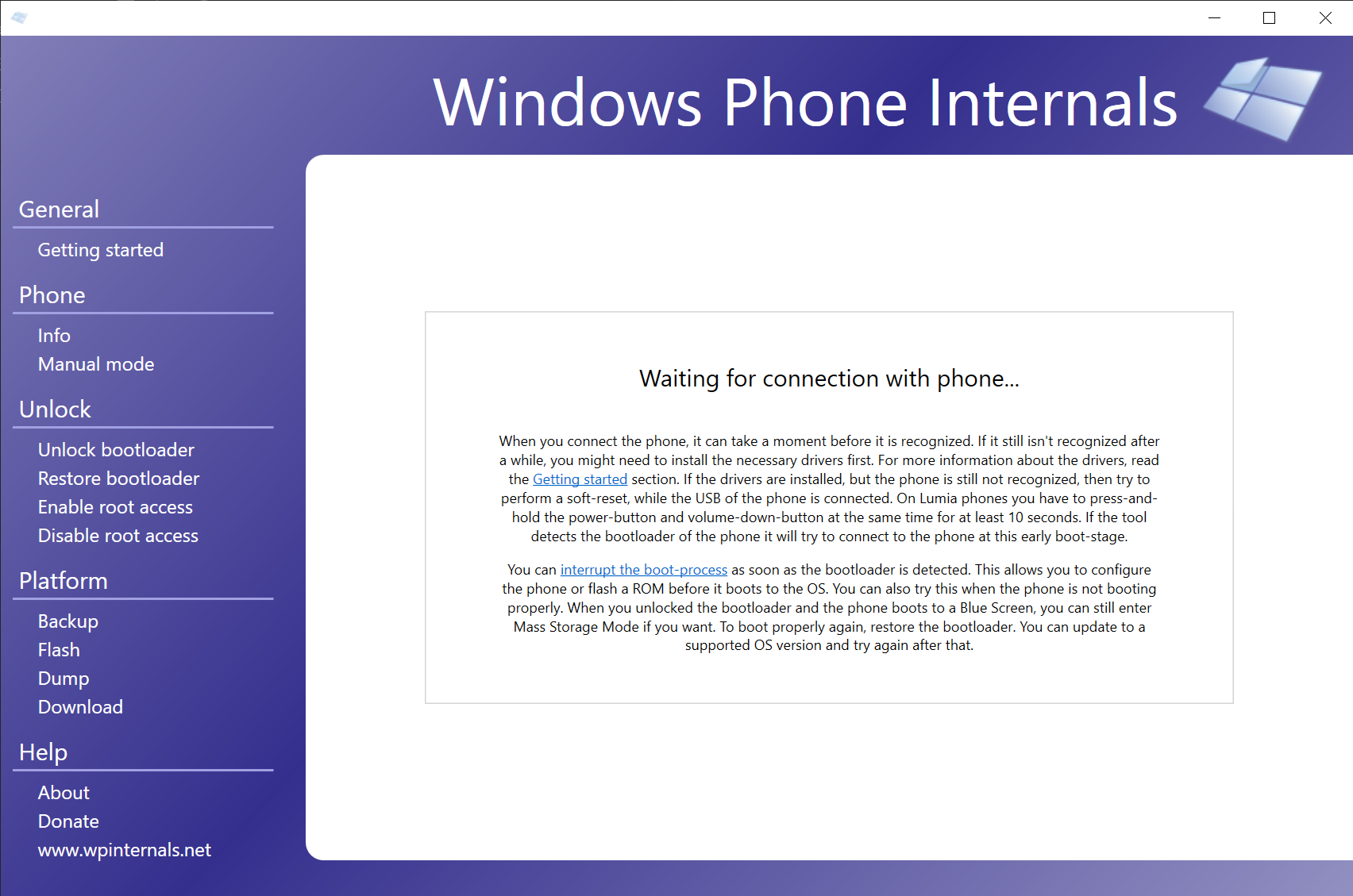
Wait until WPInternals reports that your phone is now in Mass Storage Mode. Now CLOSE WPInternals. It needs to be closed, or the next steps will fail for sure. This is important, so don’t leave it running.
Using WoaDeployer
Open WoaDeployer, you will get this page.
Read it, then press OK.
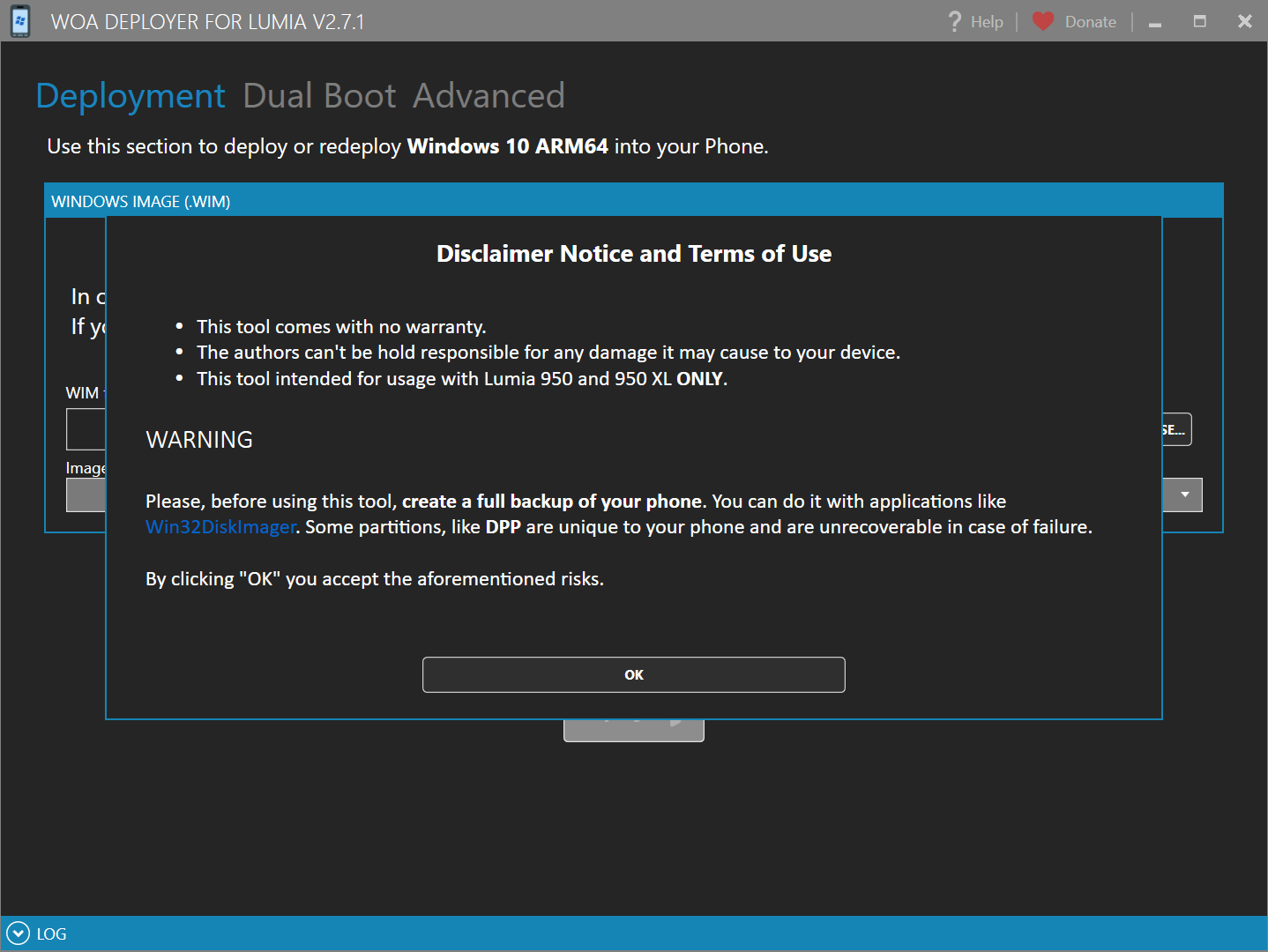
This is the WoaDeployer interface. Press on "Browse..."
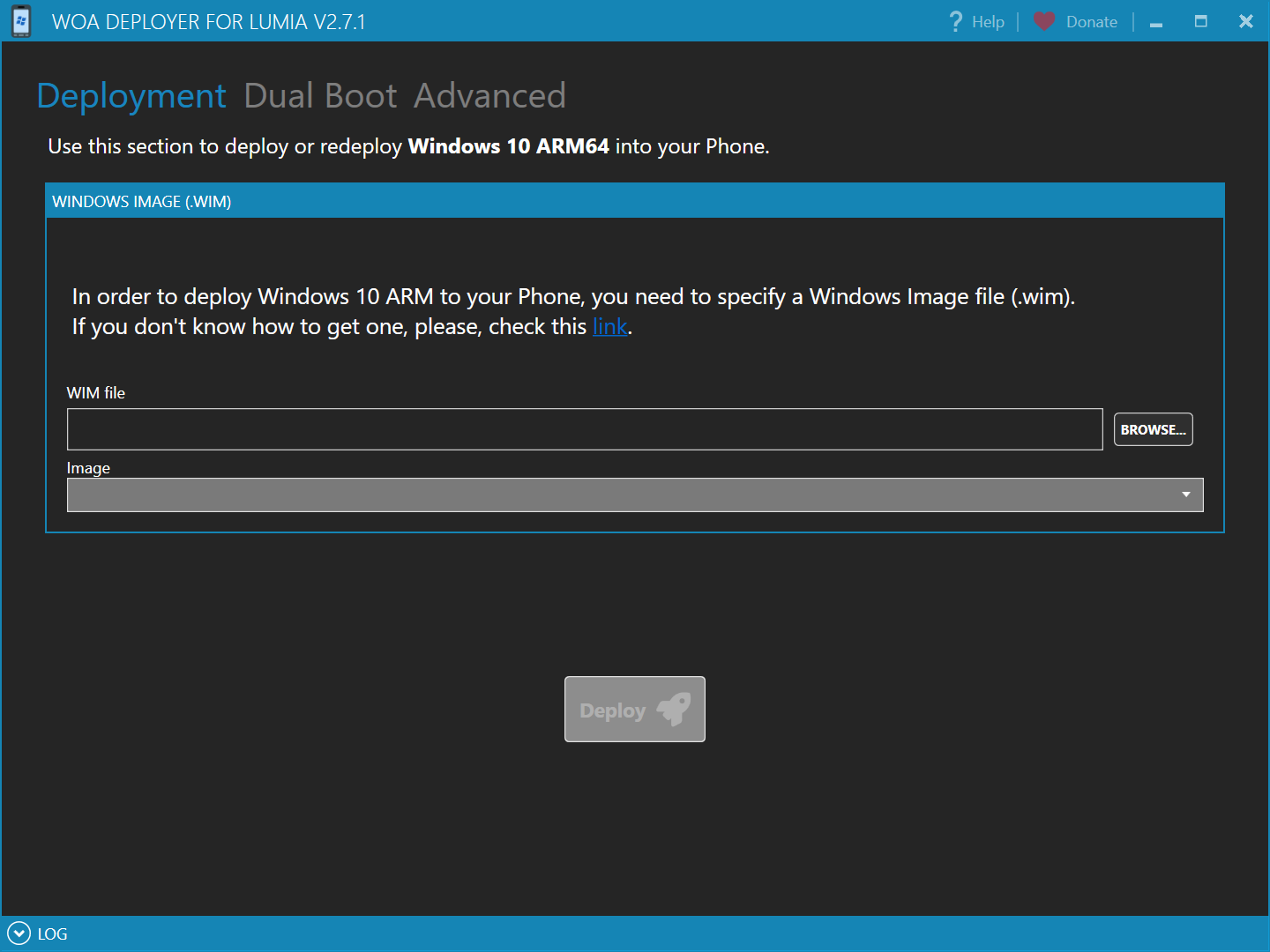
Choose your previously extracted install.wim file.
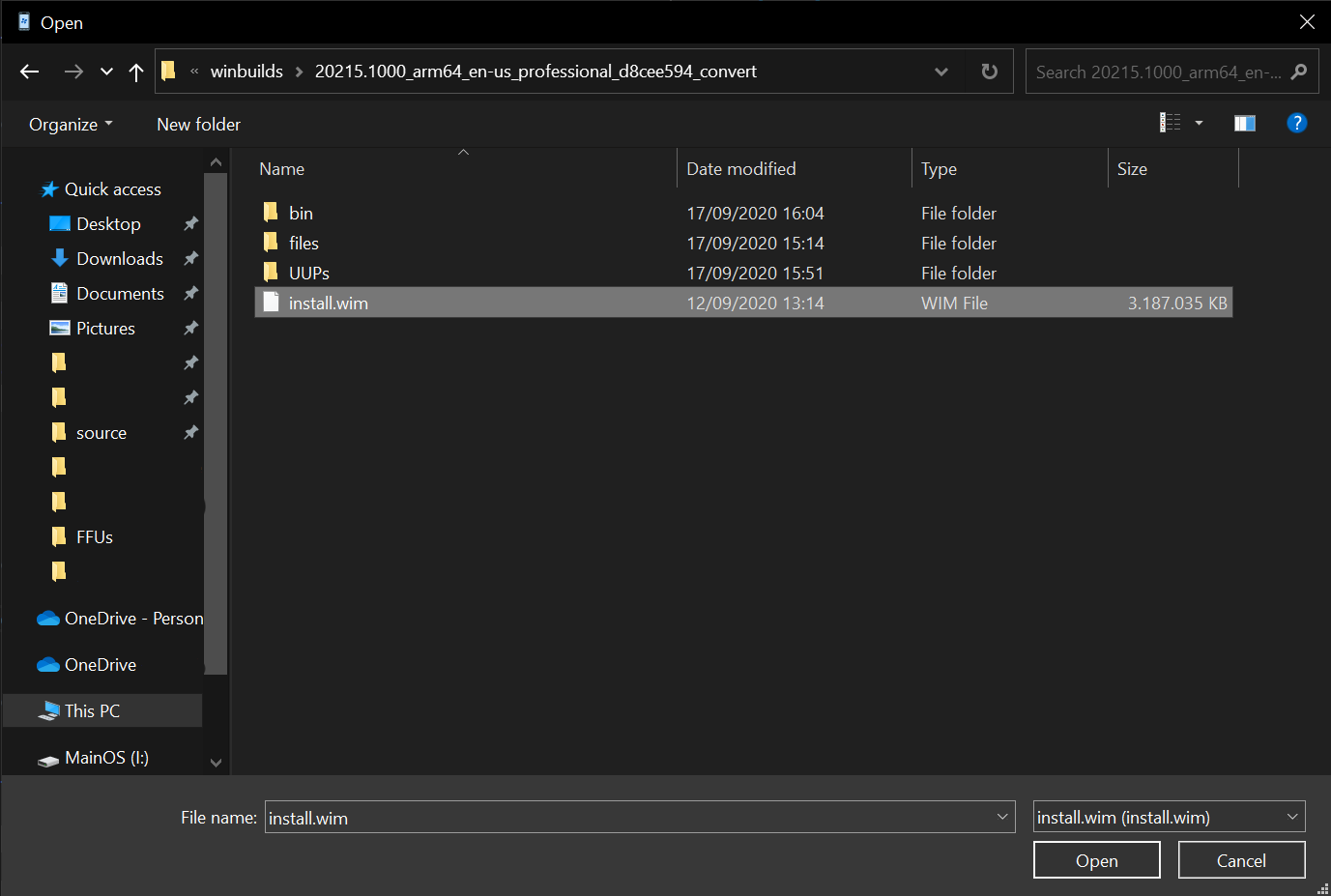
When you feel ready, press the big "Deploy" button.
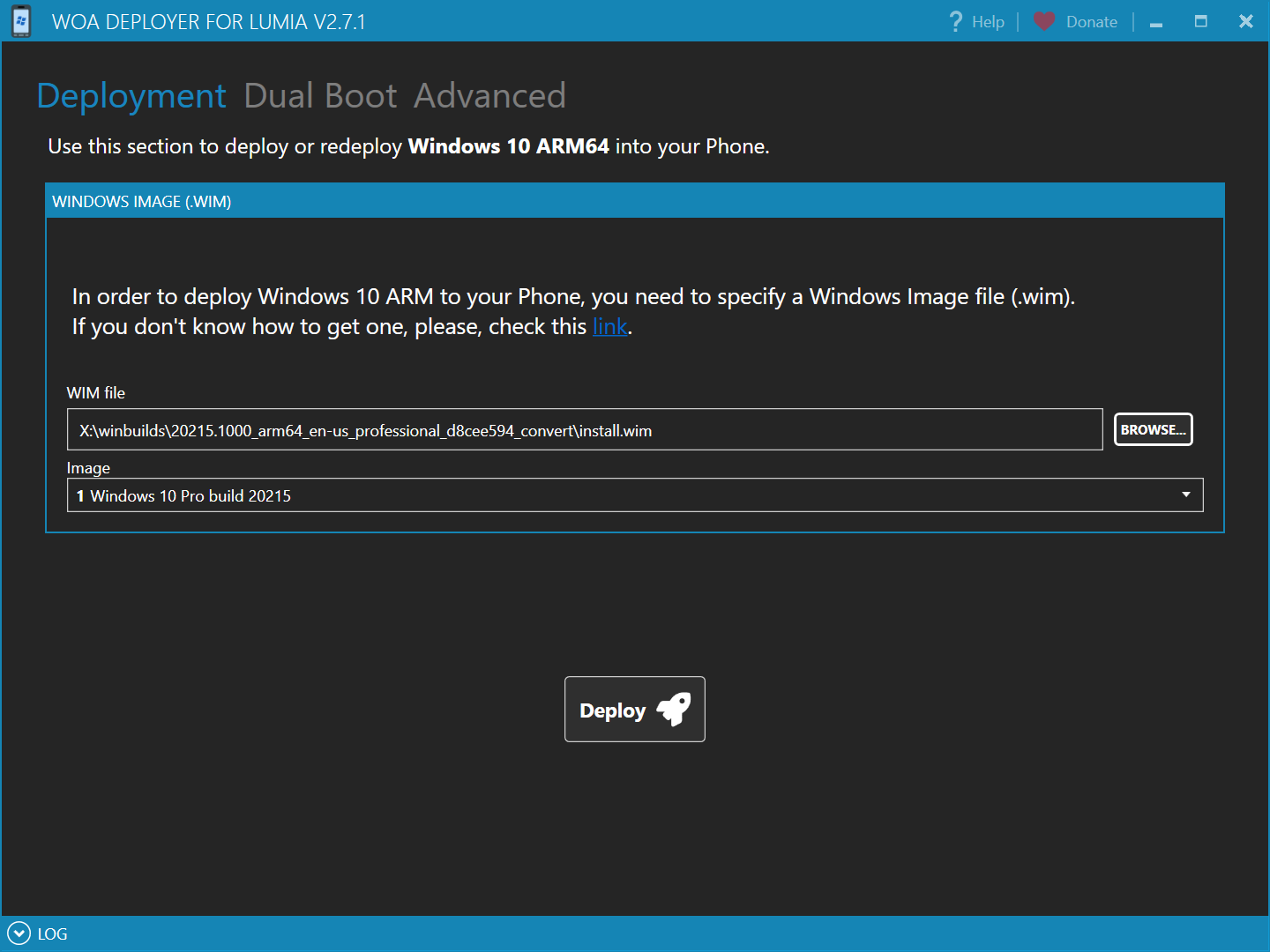
Let it work and you will get to a page with the latest changelog. Read it! Then press "Close" to continue the installation.
WoaDeployer will keep downloading things and then start the installation all by itself. Let it work. You might see some notifications from Windows popping up about new devices being detected, ignore them.
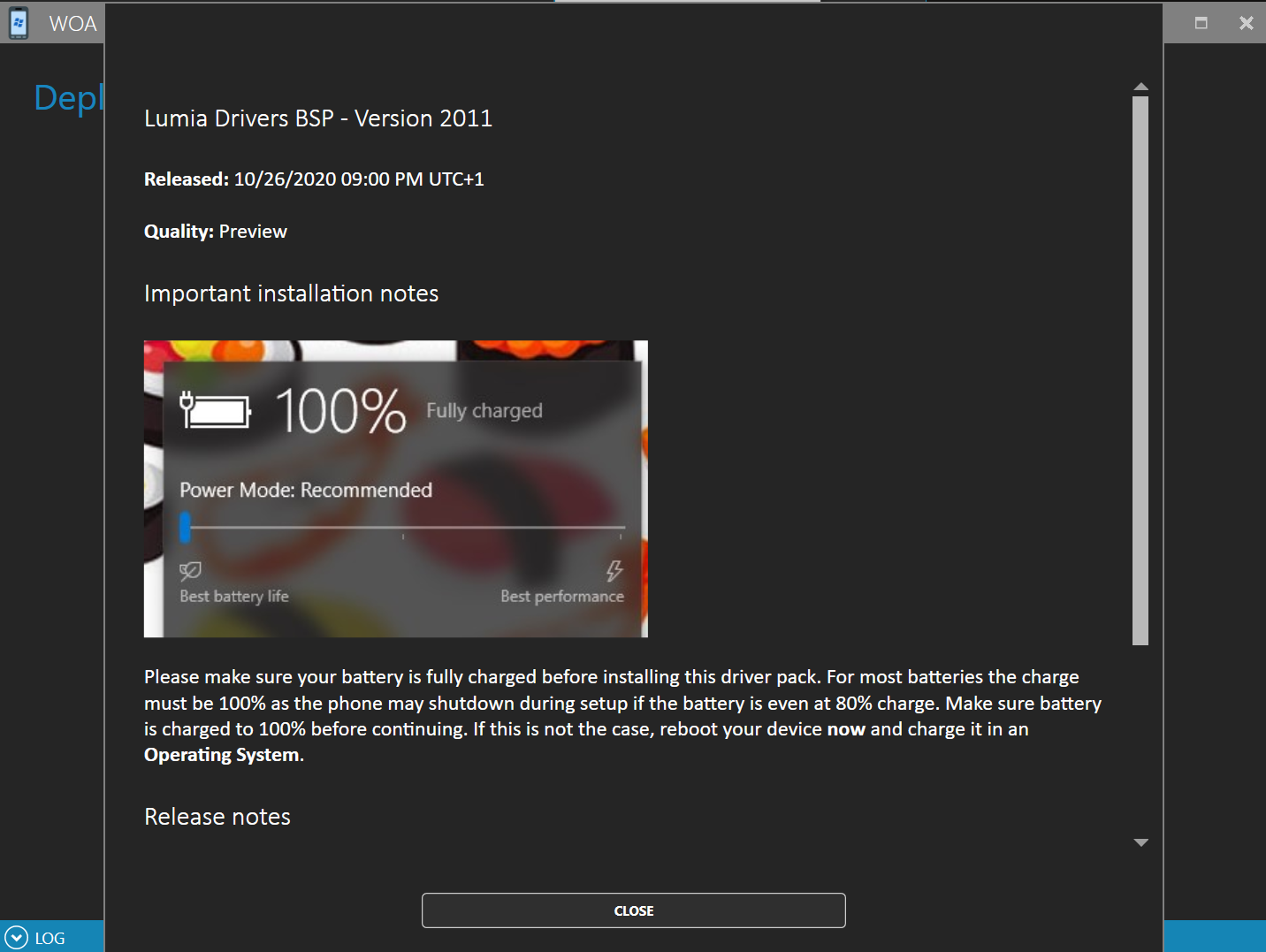
At some point you will be prompted to switch again to Mass Storage Mode, this time using the Developer Menu that just got installed to your phone.
Read the screen, and follow the instructions as they're reported. If you follow the steps correctly, at the end you'll read "UEFI Mass Storage" and "Connected" on your phone screen.
Click "Continue" on WoaDeployer.
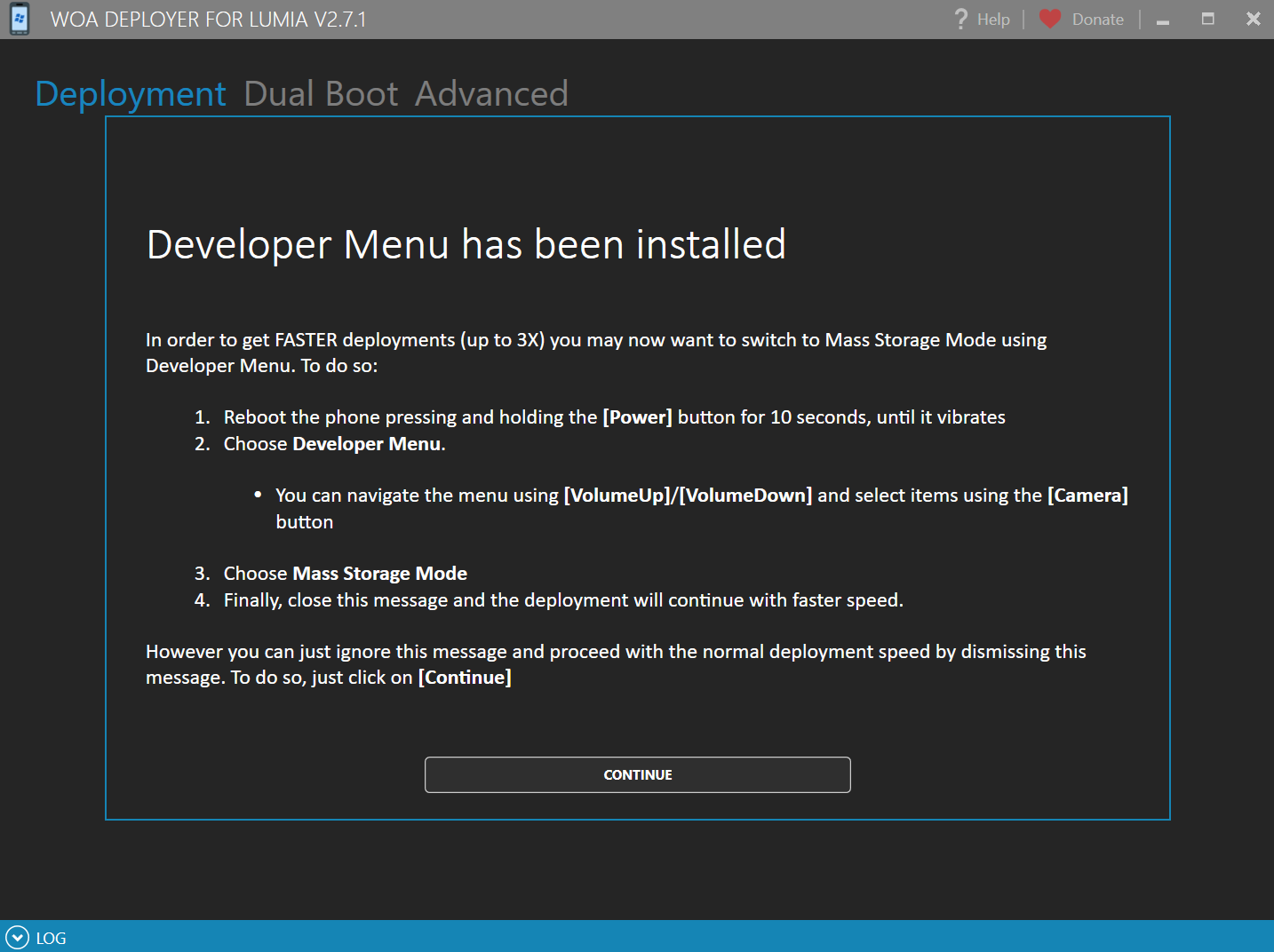
While you wait on this step, you might as well want to grab a cup of coffee ☕ or tea 🍵, depending on your preferences.
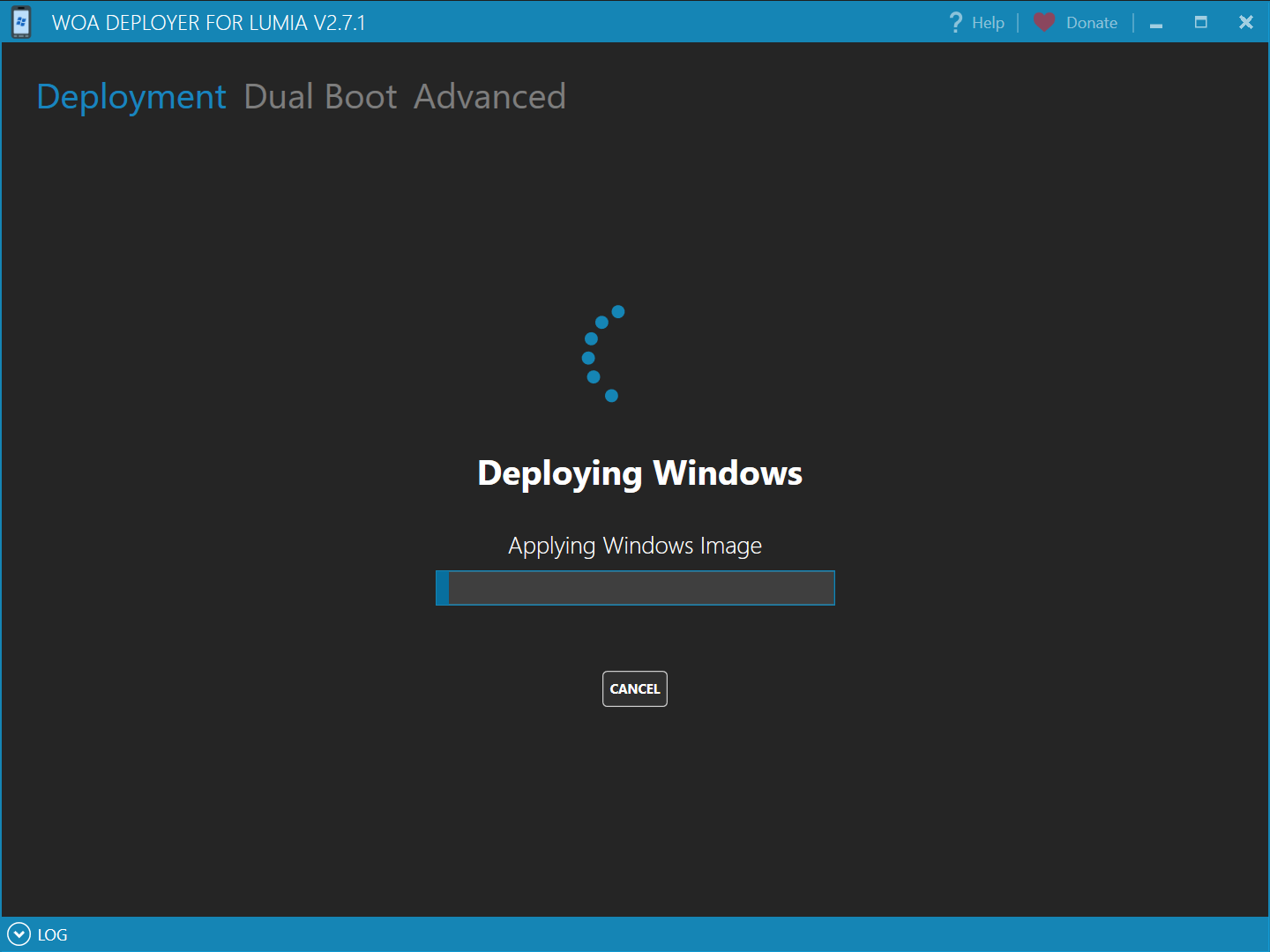
When that step is done, it will inject the drivers. Let it work...
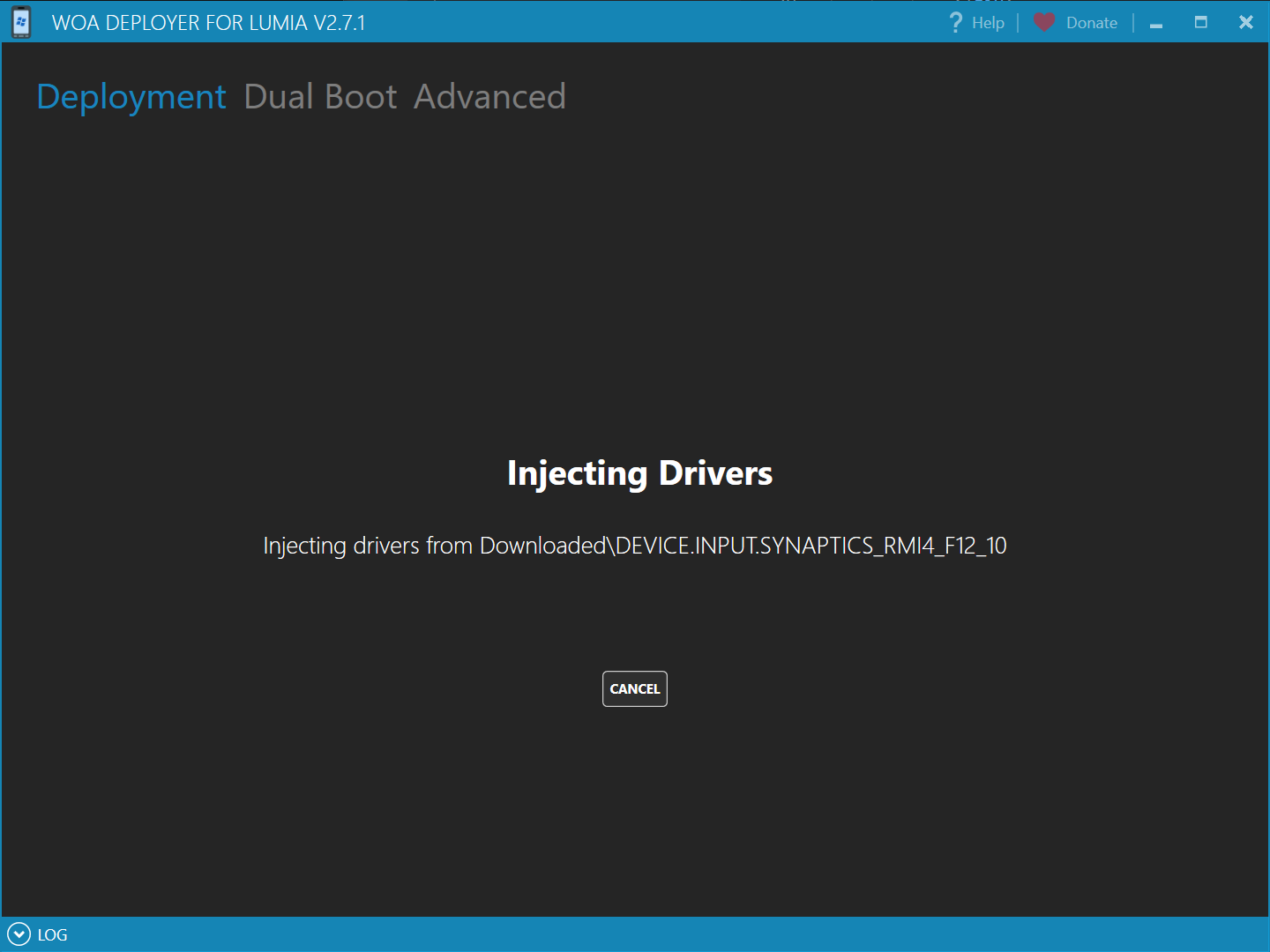
...and we're done! Follow the steps that show up, and enjoy!
Reminder: If you've choosen to keep Windows 10 Mobile and want dual boot, don’t forget to enable it following this guide!