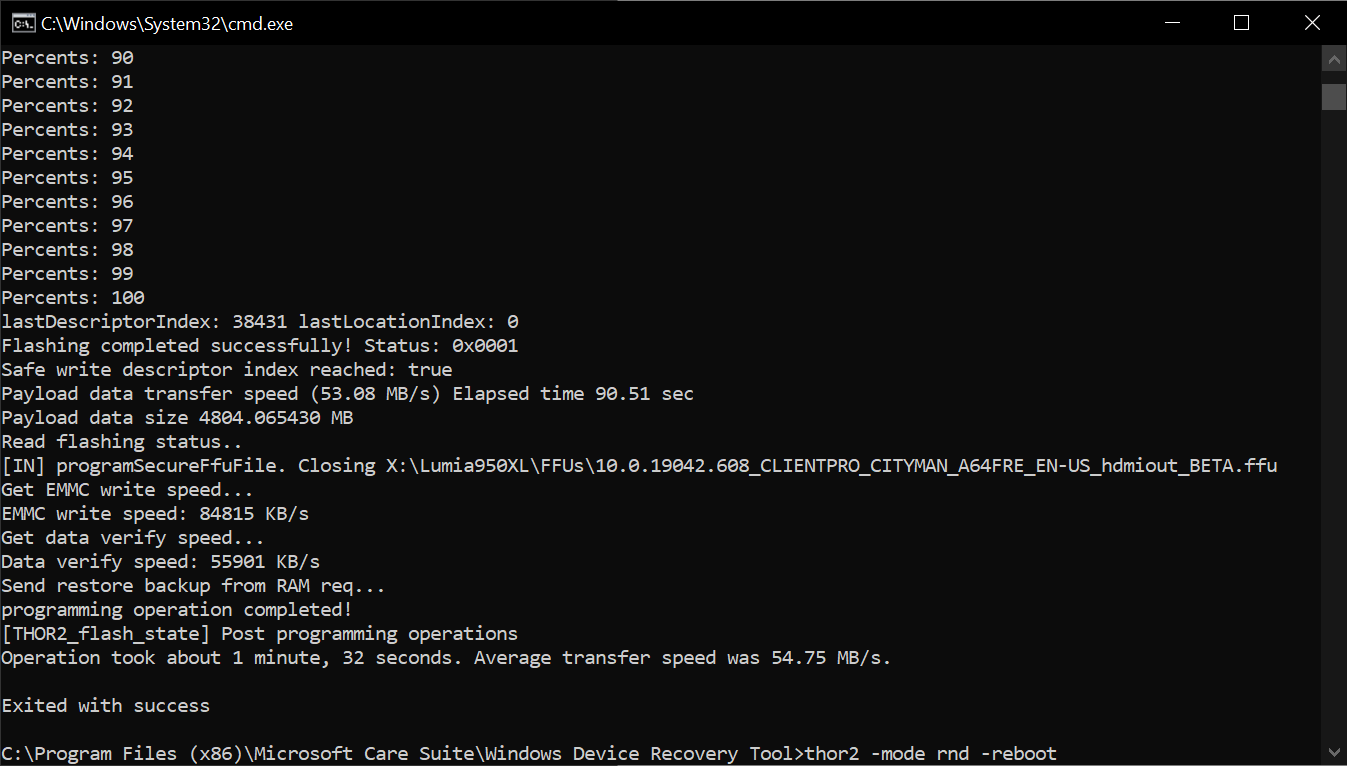Flash a premade WOA FFU
This is a fast, but manual way to install Windows On ARM on your Lumia
This guide explains how to flash the FFU files we provide. They are a fast and easy way to get started and quickly running with Windows On ARM. Assuming you have some terminal knowledge! We provide FFUs for Windows 10 and 11 (Windows 11 FFUs are coming soon), but you can also flash the old 10X FFUs if that is what you wish. Just know that 10X has been abandoned by Microsoft, and support is even worse than Windows 10 Mobile.
Caution
Bricks can happen
This guide is an explaination of the correct steps to follow. Errors may still happen, both caused by the user or by unpredictable conditions on your work machine. We're not resposible for any data loss, soft bricks or permanent damage on the device.
THIS WILL WIPE ALL YOUR PHONE DATA!
Prerequisites
- Lumia 950 (Talkman) or Lumia 950 XL (Cityman)
- A Windows PC
- A cable to connect the phone to the PC
The phone bootloader must be unlocked. If you haven't done that already, please do that from here.
Files:
- One FFU file of your choice, pick the right one for your device. It can be either a Windows 10, 10X or 11 FFU
(Note: Windows 11 FFUs are still not available, and 10X is unsupported). - thor2.exe on your PC. You can get it by installing Windows Device Recovery Tool.
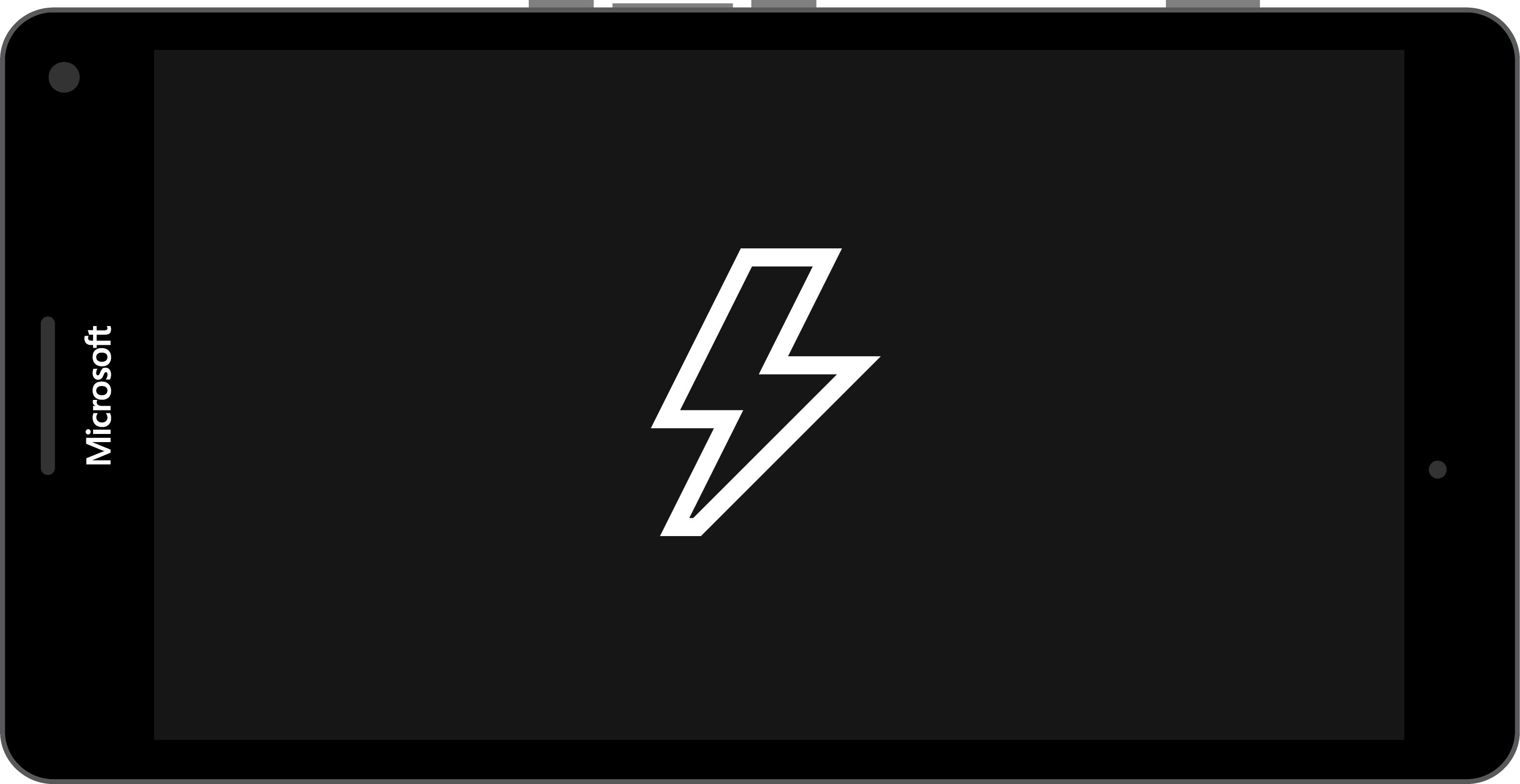
Before starting...
Entering Flash Mode
Enter flash mode on your phone. Here are the steps needed in WPInternals:
Make sure any other tool is closed, then open WPInternals and plug your phone to your PC. You now have two options:
Option A) If you currently have booted into Windows Phone, go to the “Manual mode” tab and choose “Switch to Flash-mode”.
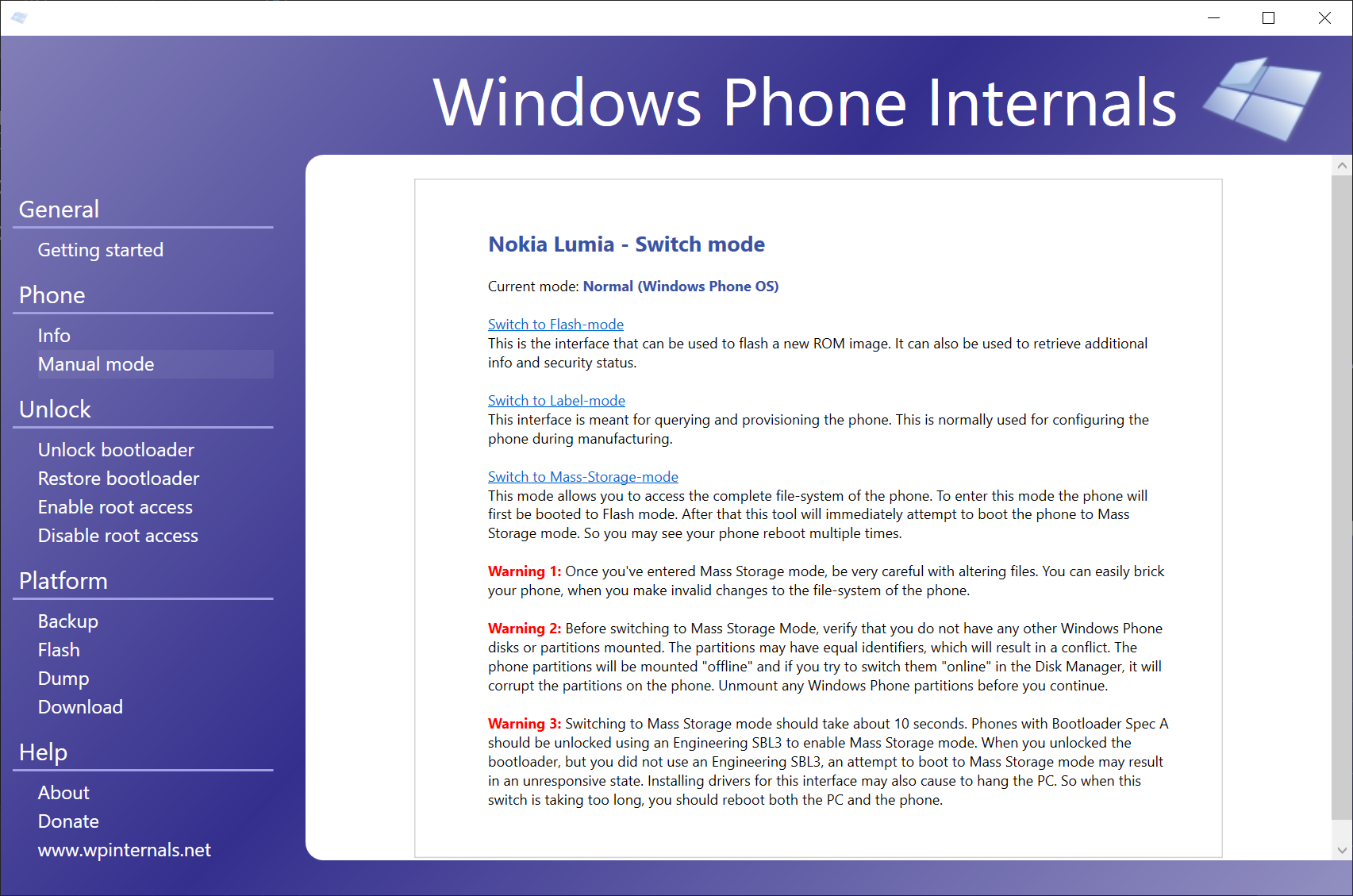
Option B) If you don’t have access to Windows Phone or if your phone is not detected, go to the “Manual mode” tab, and click “interrupt the boot-process”. Then do a soft reboot on your phone: Keep holding the volume – and power button at the same time until your phone shuts down and vibrates. WPInternals should now detect your phone, and you should already be in flash mode. If you aren't you will be able to choose “Switch to Flash-mode” in the “Manual mode” tab.
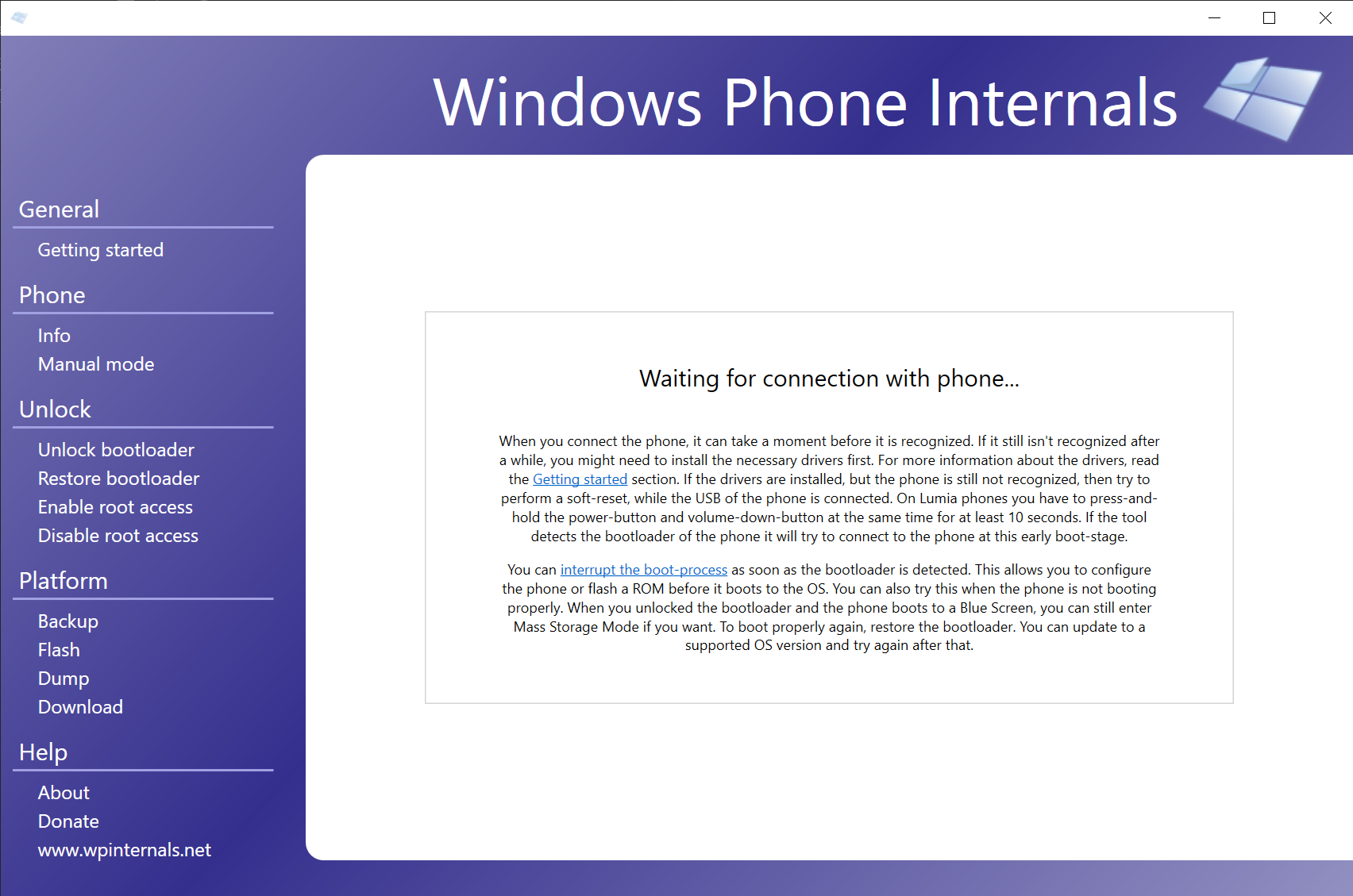
Now CLOSE WPInternals. It needs to be closed, or the next steps will fail for sure. This is important, so don’t leave it running.
Flashing the FFU file
Navigate to
[Your drive letter]:\Program Files (x86)\Microsoft Care Suite\Windows Device Recovery Tool
If you don’t have these folders, you’ll need to download and install Windows Device Recovery Tool. Once you open that folder, click into the address bar, write “cmd” and press enter.
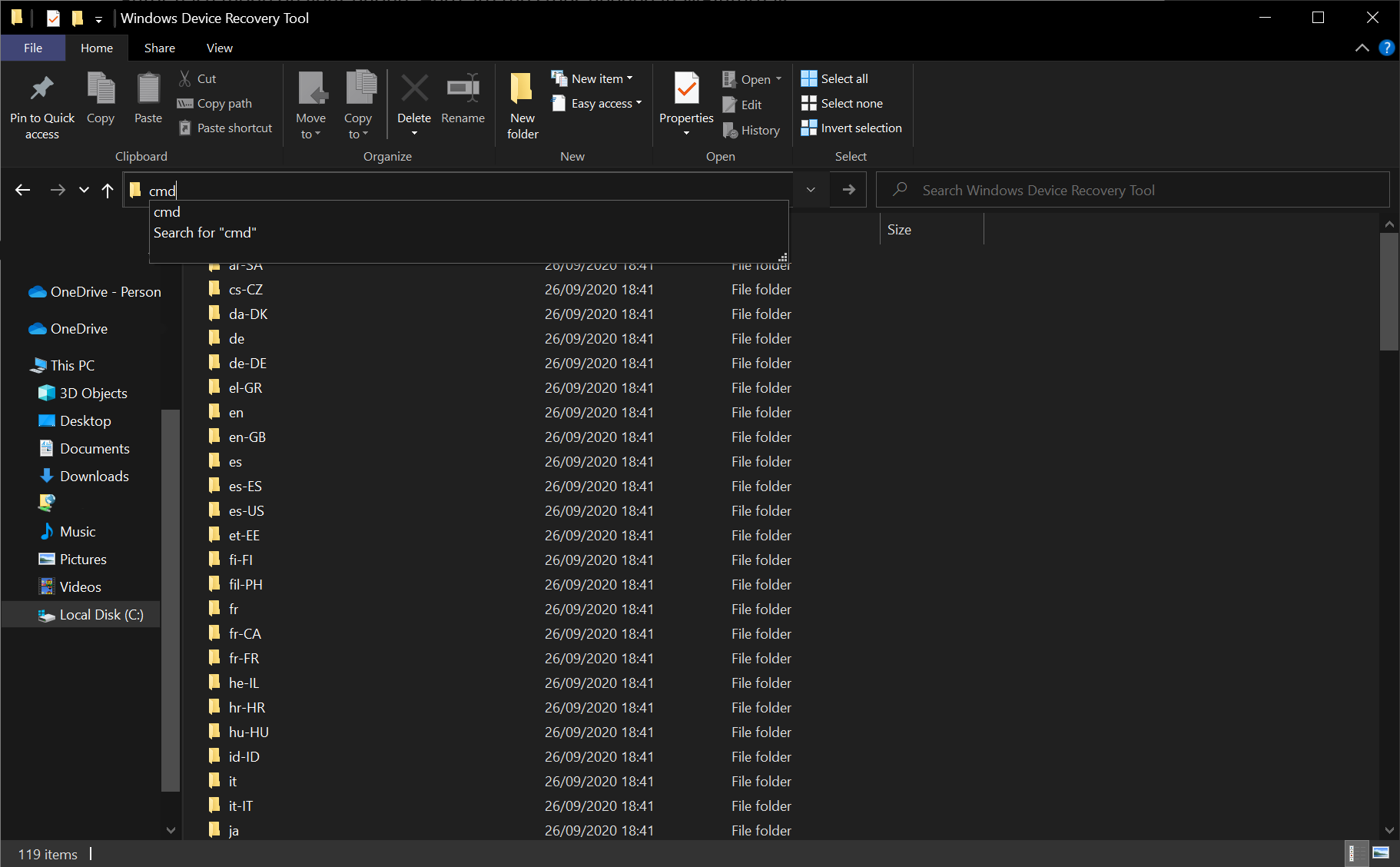
You’ll get a terminal window, and it will look something like this:
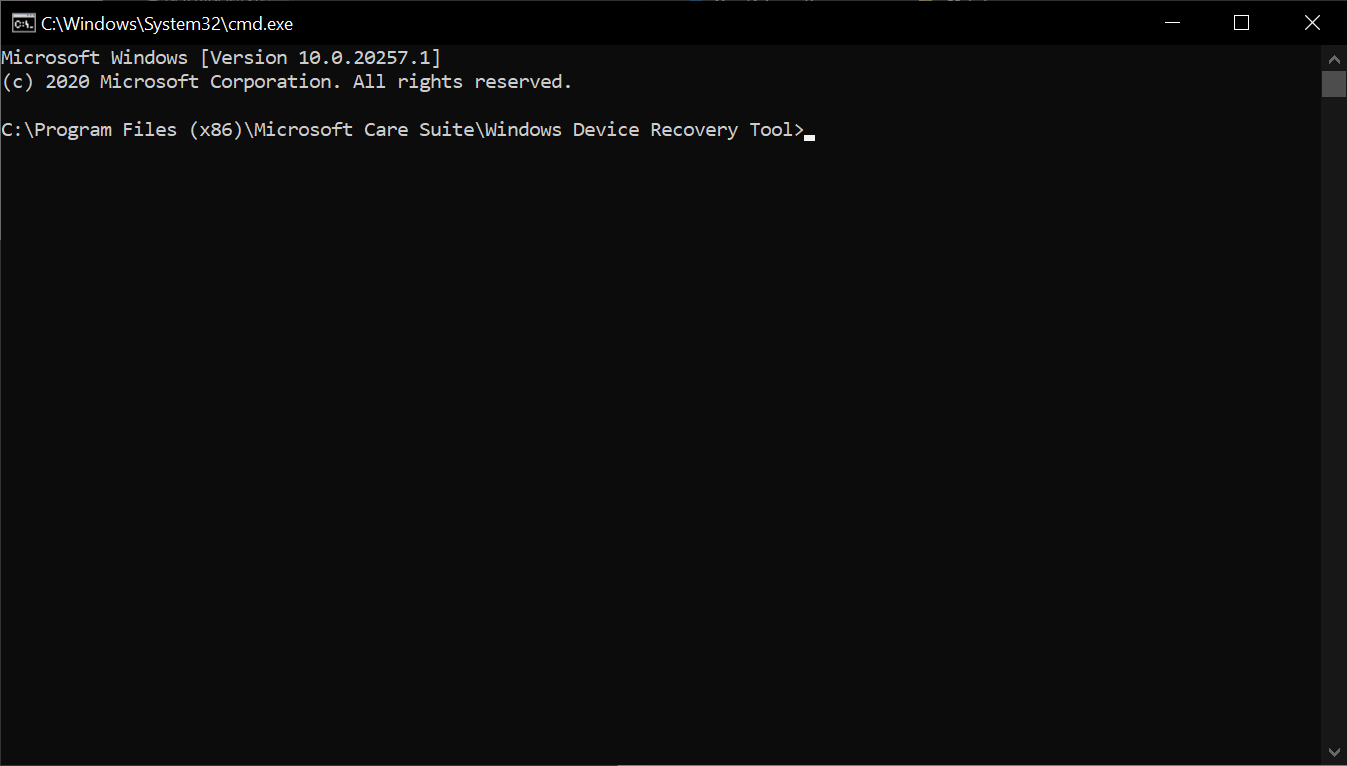
Now run this command, replacing “path_to_your_ffu” with the path to the ffu you’ve downloaded:
thor2 -mode uefiflash -ffufile path_to_your_ffu.ffu -erase_data
In my case, it looks like this:
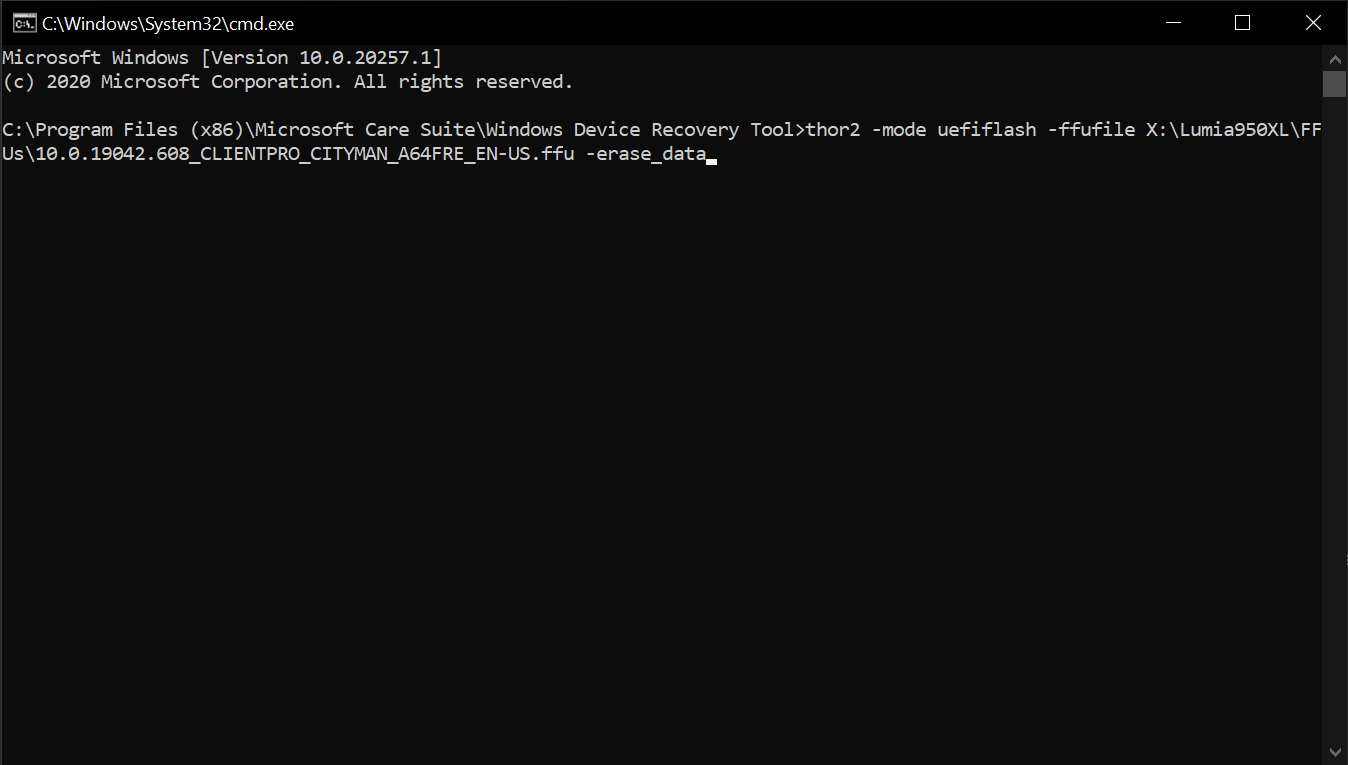
Press enter on your keyboard, your phone will turn red, a progress bar will appear, and things will start to get done automatically. Wait until the percentages output on the cmd window reach 100 and your phone screen will turn green. Now run this second command:
thor2 -mode rnd -reboot
Like this: Press enter, and you'll boot right into Windows on ARM.
You can also manually reset your device (keep the power button pressed until it reboots) but make sure that flashing is done and the phone screen is green.