Unlocking the Bootloader
This guide will explain the first step into the world of Lumia modding.
Caution
Bricks can happen
This guide is an explaination of the correct steps to follow. Errors may still happen, both caused by the user or by unpredictable conditions on your work machine. We're not resposible for any data loss, soft bricks or permanent damage on the device.
The firmware provided is for testing purposes only. We aren't responsible for any data loss caused by the firmware images. Make backups of your data prior to installing.
This software has not been approved for use with emergency services. By installing this software, you agree to not use it as your primary phone device due to possible disruption in emergency service access.
Prerequisites
- Lumia 950 (Talkman) or Lumia 950 XL (Cityman)
- A Windows PC
- A cable to connect the phone to the PC
Software:
And a lot of patience!
Please read the entire guide before starting the process. The unlocking procedure involves a lot of different variables, so some steps might differ from phone to phone. It might be needed to try a few times.
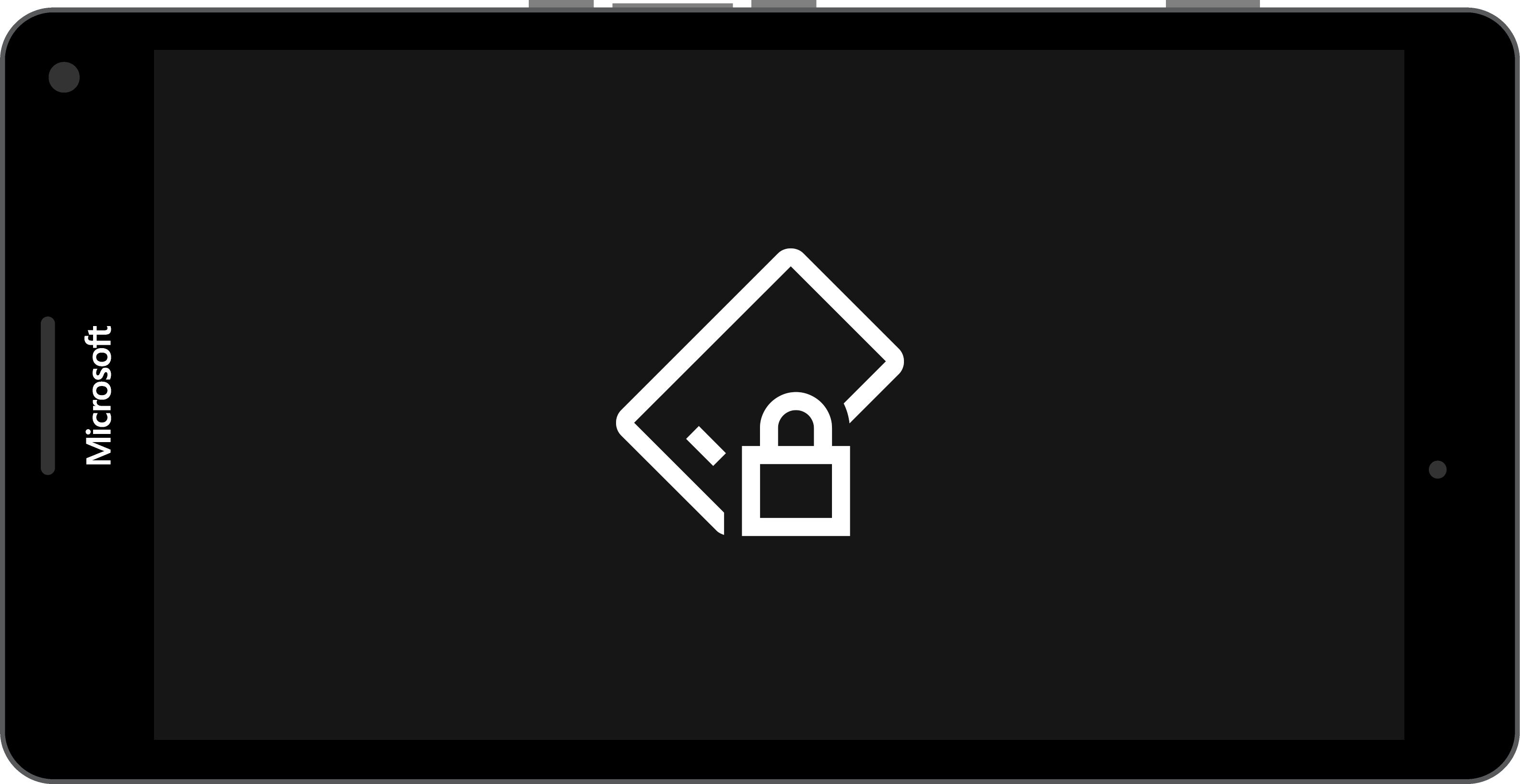
Before starting...
If you plan on keeping Windows 10 Mobile alongside Windows On ARM, make sure to fully update your phone before following this procedure. In fact, you can't update your Windows Mobile installation while the bootloader is unlocked.
Let's begin!
Let's start by downloading WPInternals. Save it somewhere on your PC, then extract it. You might need to disable your antivirus, because it might be flagged as a false positive.Run WPInternals, and you will be greeted by the Getting Started screen. Please take your time to read through the page. You will be instructed to install dome drivers needed for WPInternals to work.
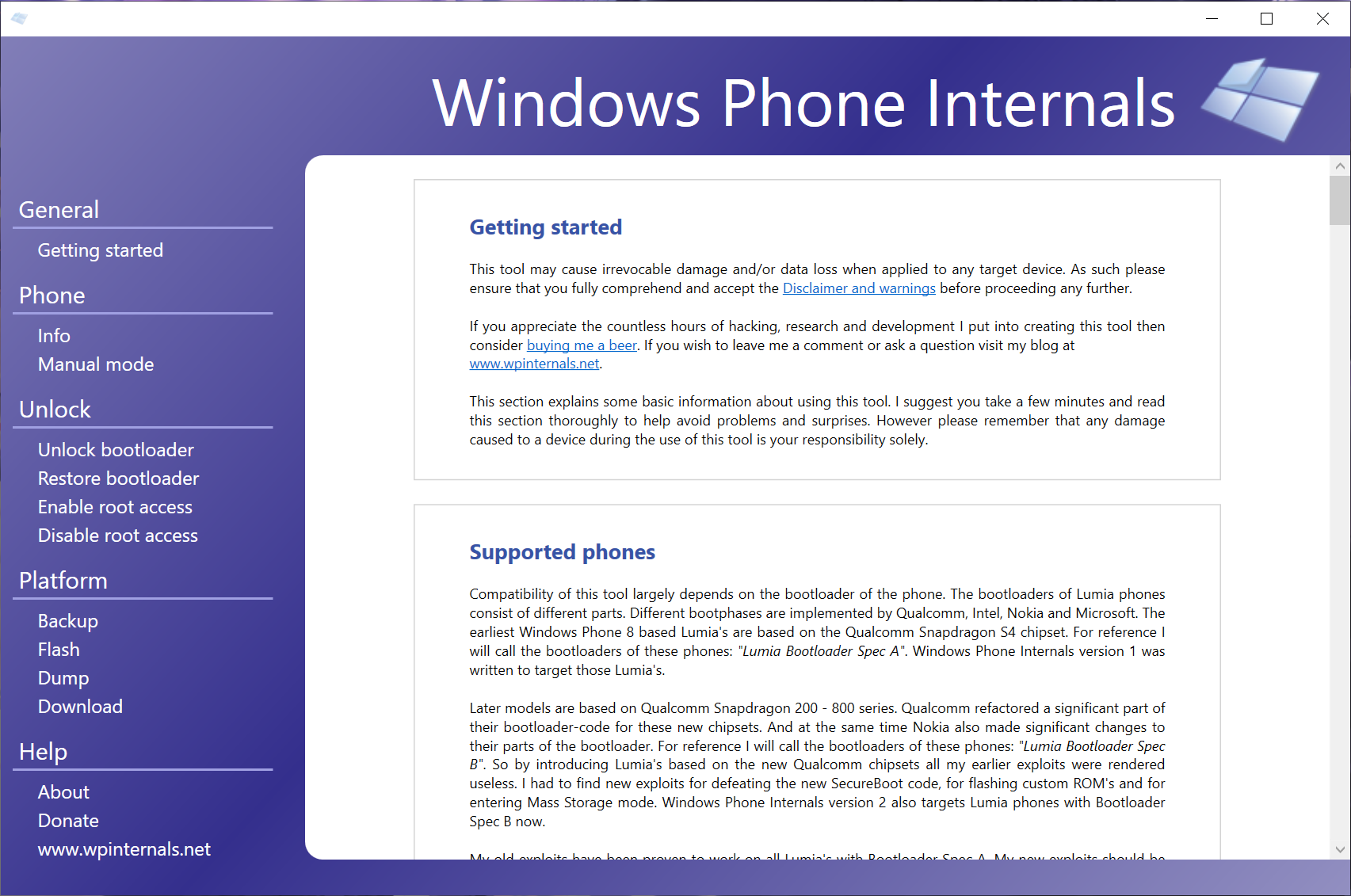
Plug your phone to your PC, and WPInternals should detect it. (This is pictured in this step). This might look a bit different if your phone is not booted into Windows Phone, but don't worry.
You'll need a few files for this to work, including the original FFU file for your model.
In case you haven't done this before or miss those files, go into the "Download" tab and press the "Download All" button. this will download every file needed for your device.
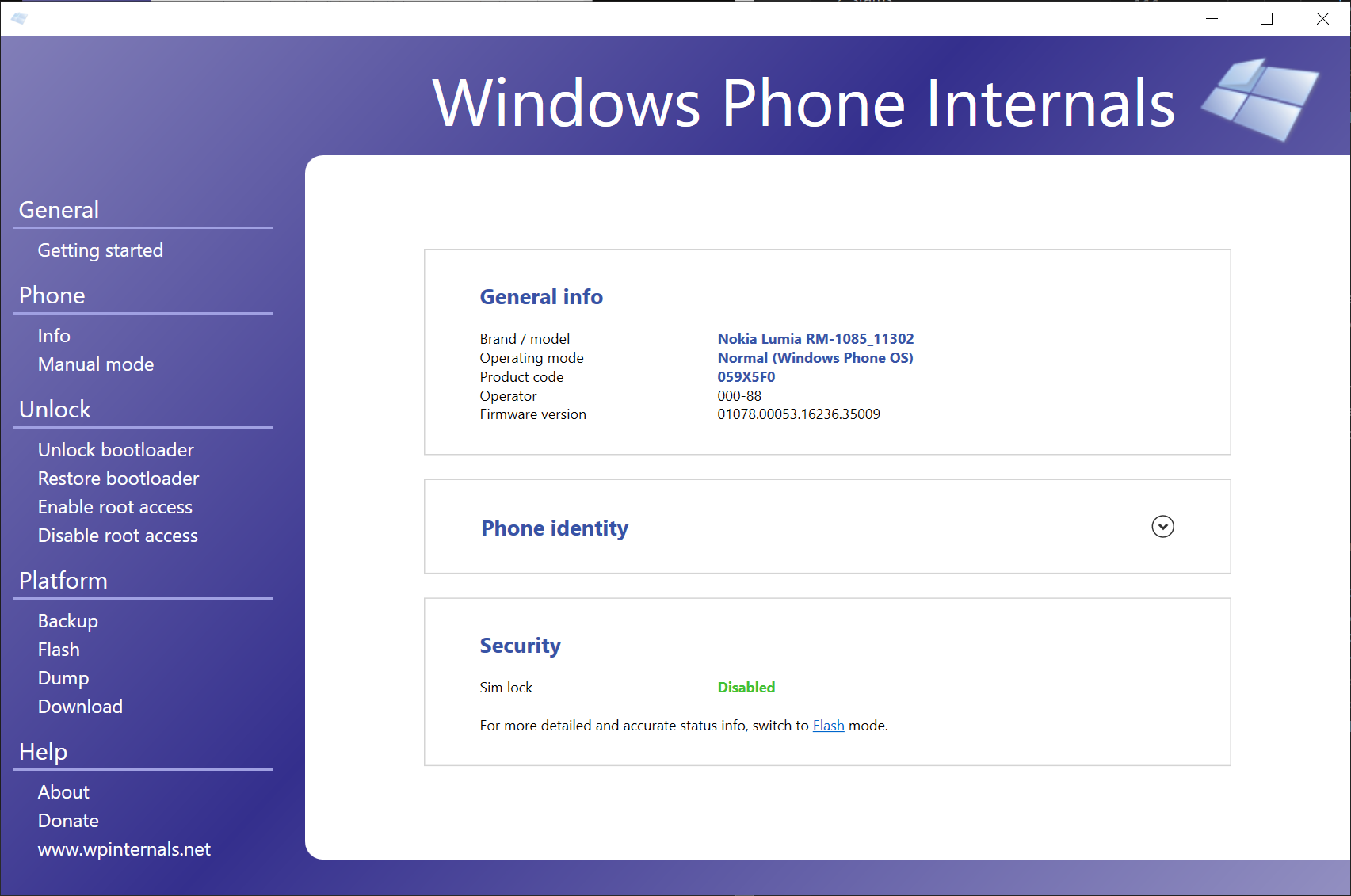
Click "Unlock Bootloader" on the left. WPInternals will ask you to reboot to flash mode, if you aren't already in it. Press OK to confirm.
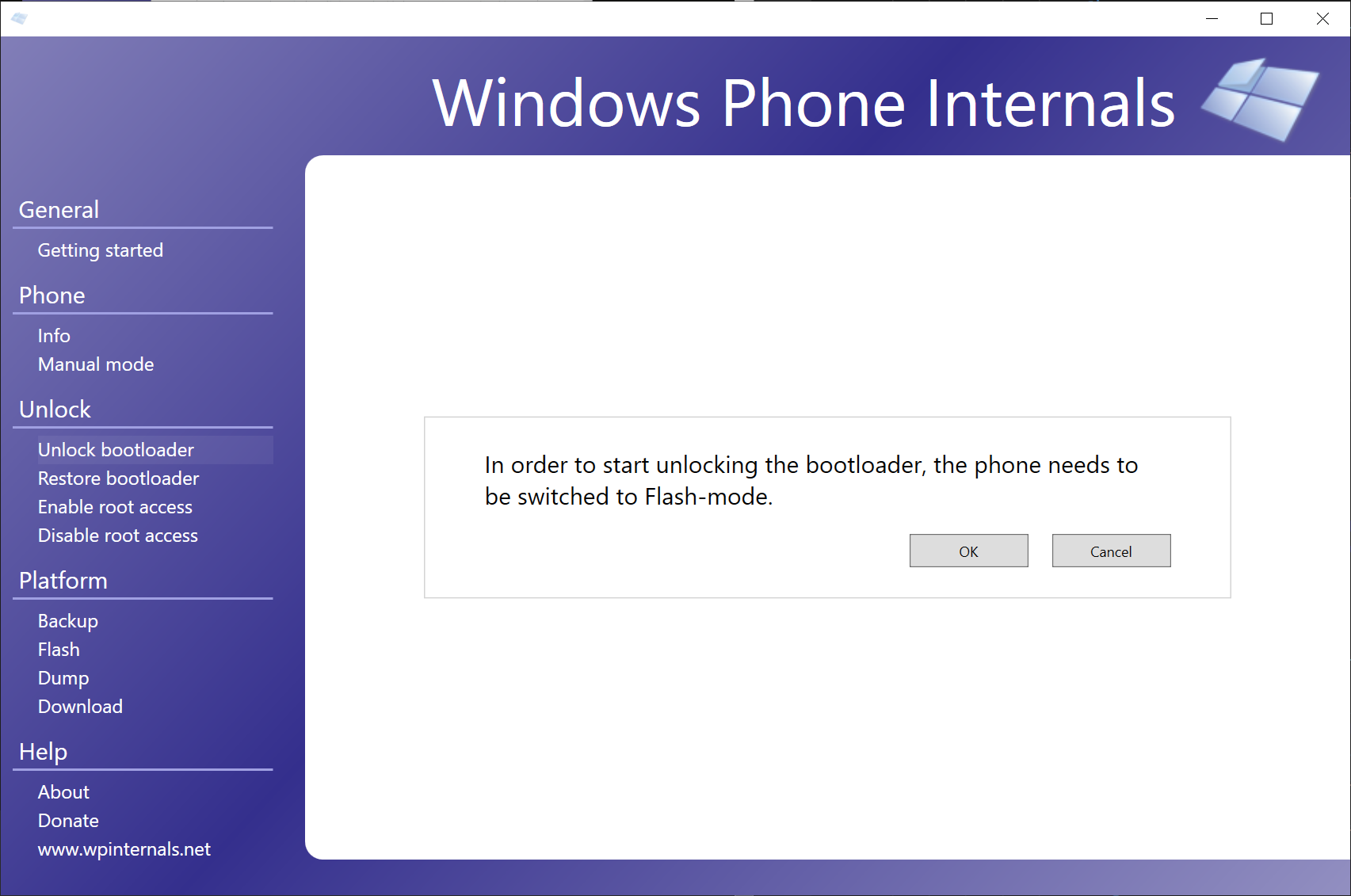
You'll see this page. Please take your time read through it. Go to the end of the page, and press the unlock button. If this button isn't enabled, you should still select the correct FFU and EDE files. If you don't have them, please go to the Download section and download them, then come back here.
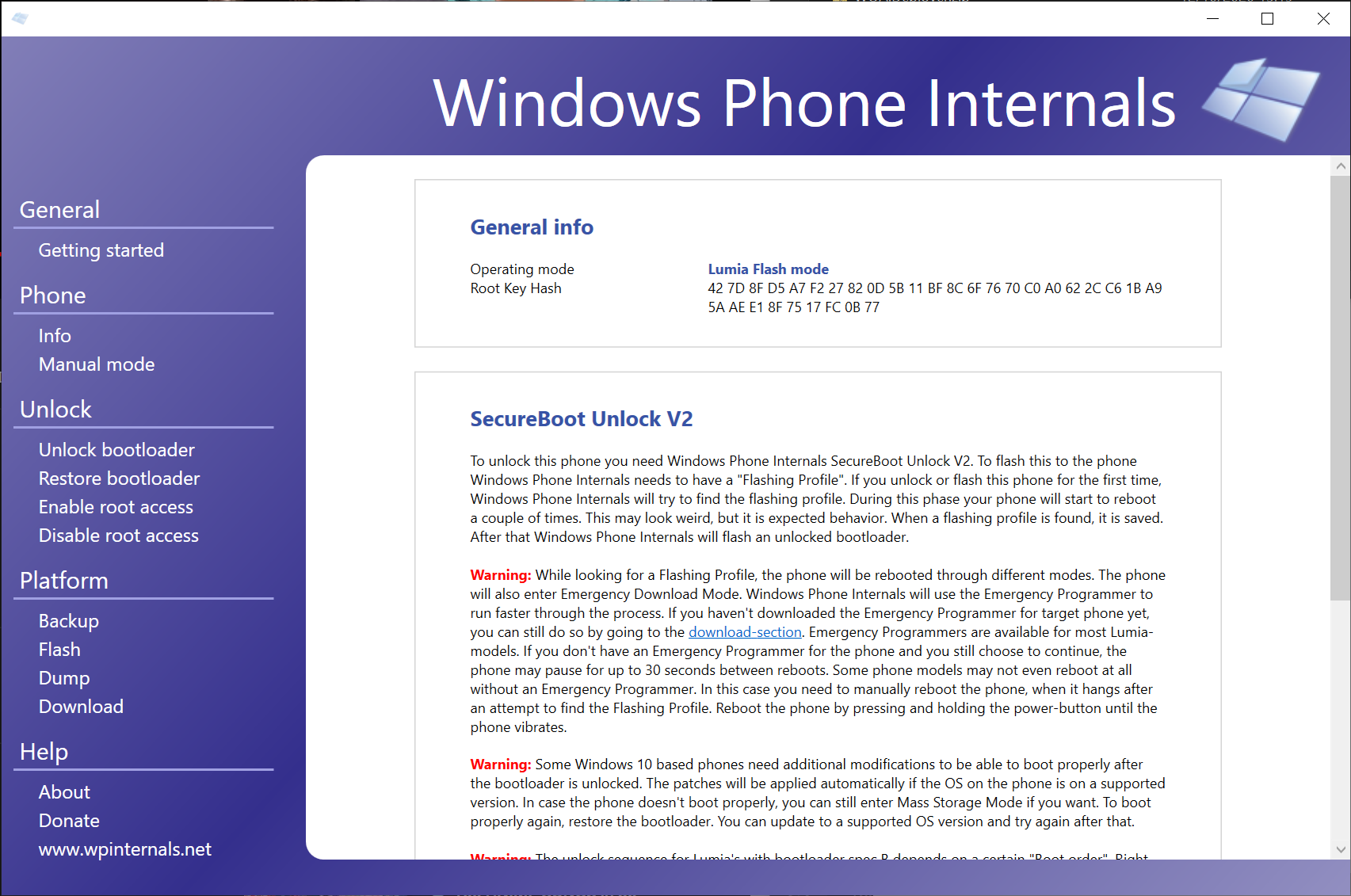
Follow the instructions that keep appearing, in case they do, and then...
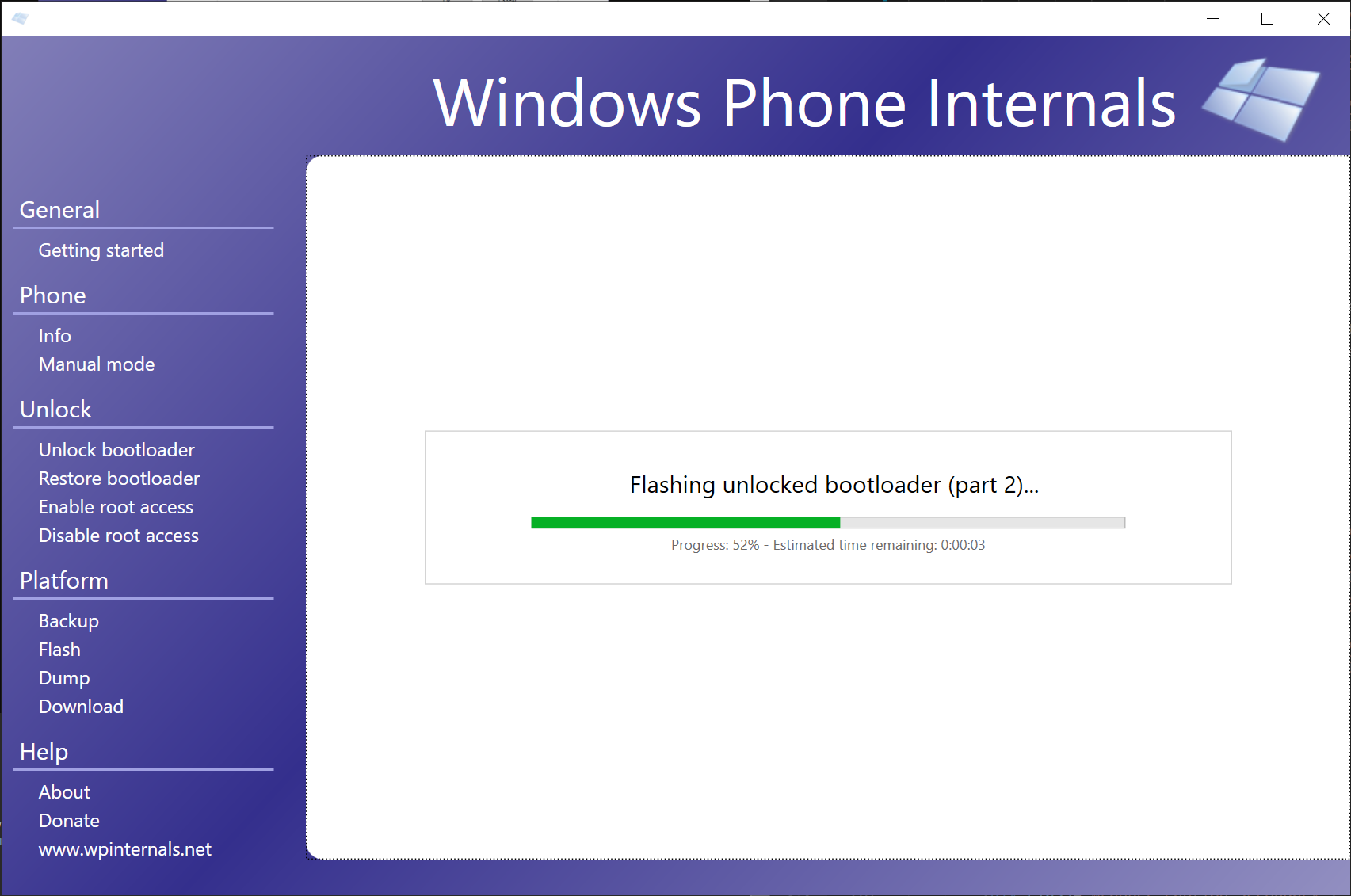
We're done!
Your phone will now boot back to Windows Phone. You can also unplug it from the PC if needed now.
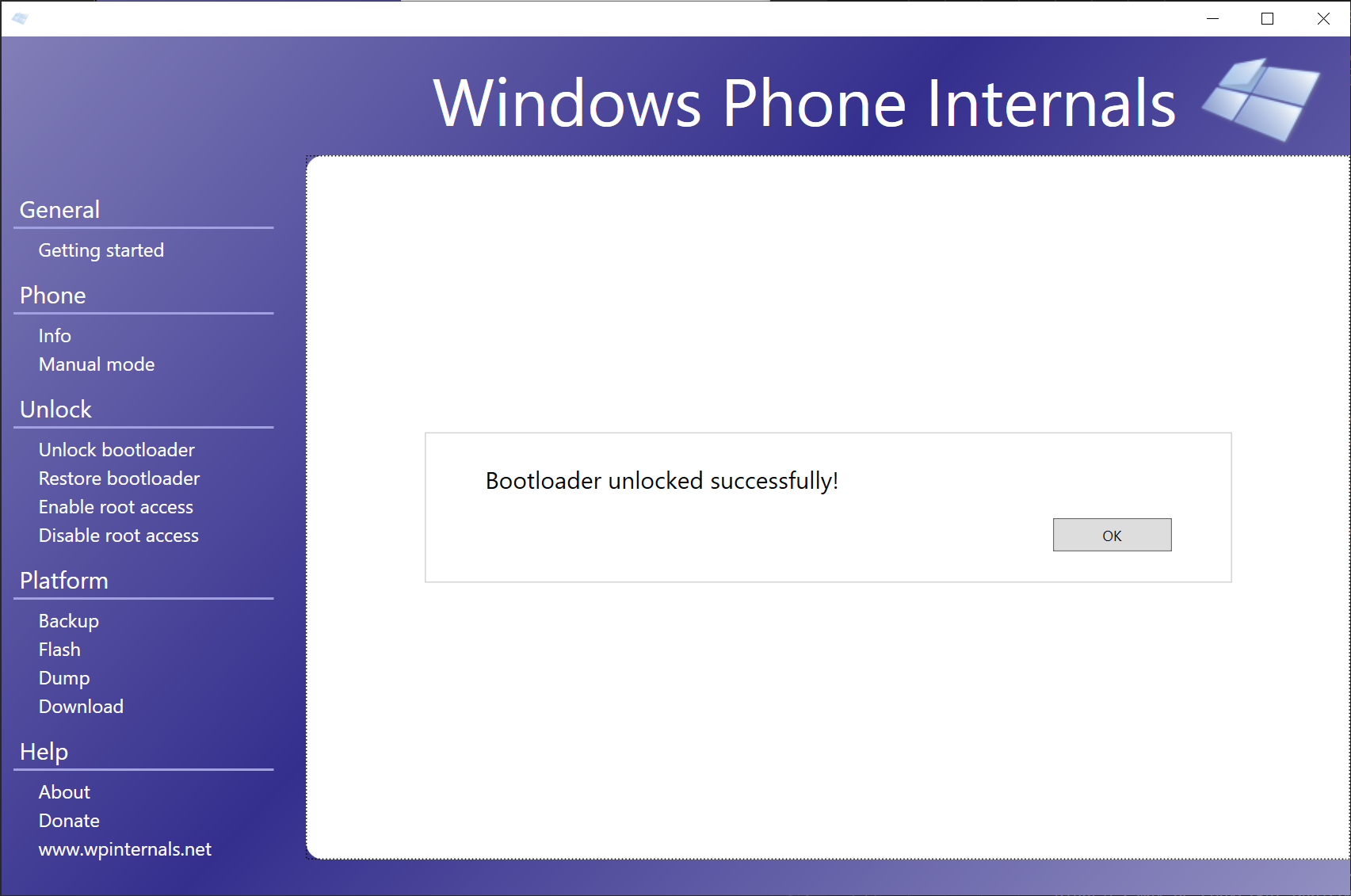
What's next?
You have 2 options now, in case you want to install WOA.
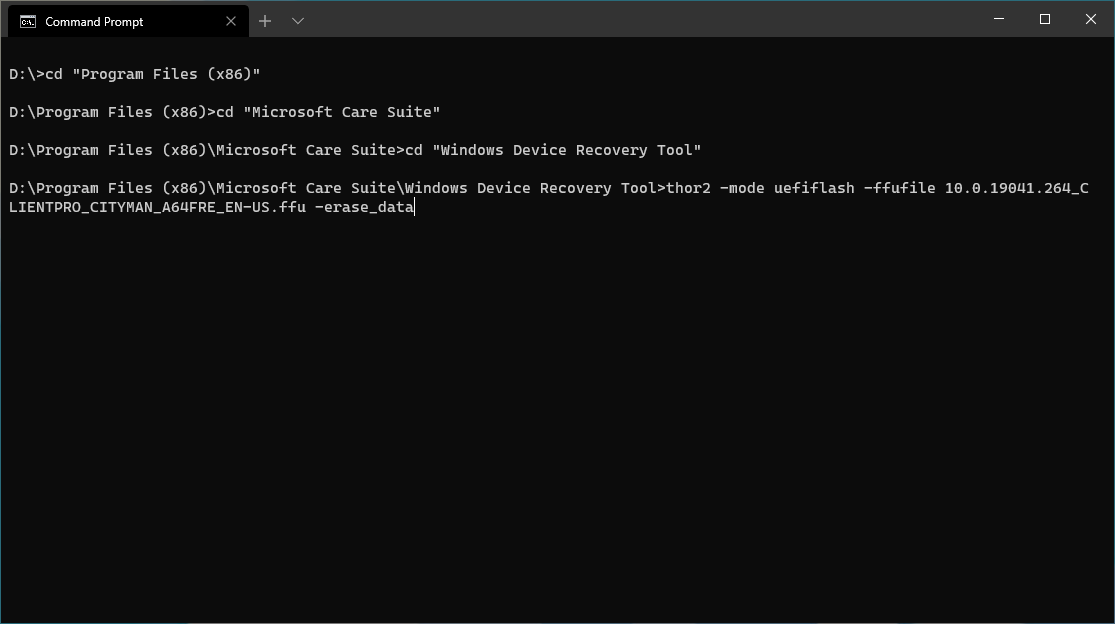
FFU Flashing
Download an already made FFU and flash it using thor2. This is a fast solution, but requires some terminal knowledge. You can't use dual boot with this solution.
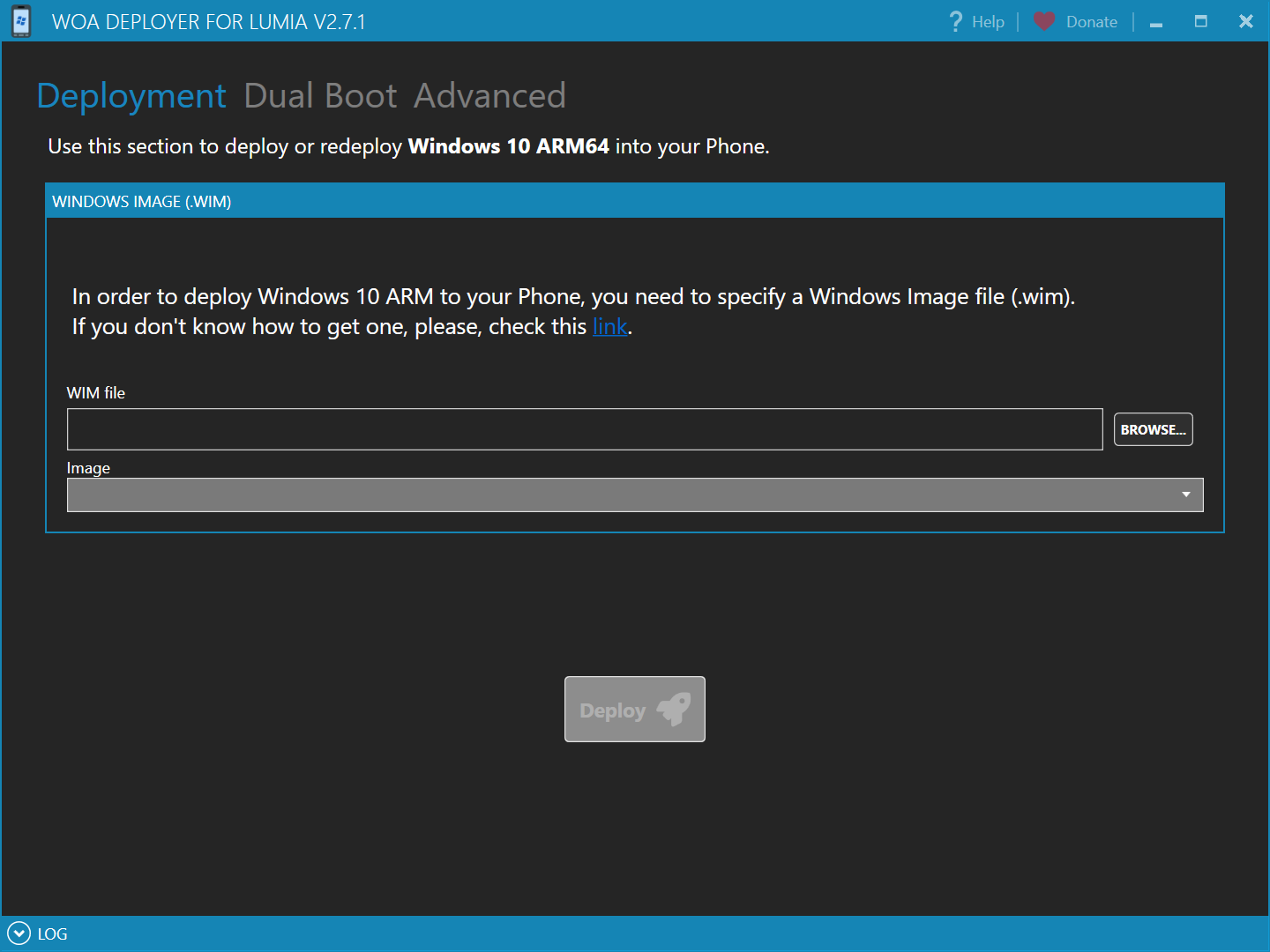
WoaDeployer
Use your own Windows ISO, and let the tool automatically do every step needed. If you want to keep Windows 10 Mobile in dual boot, you're forced to use this method.