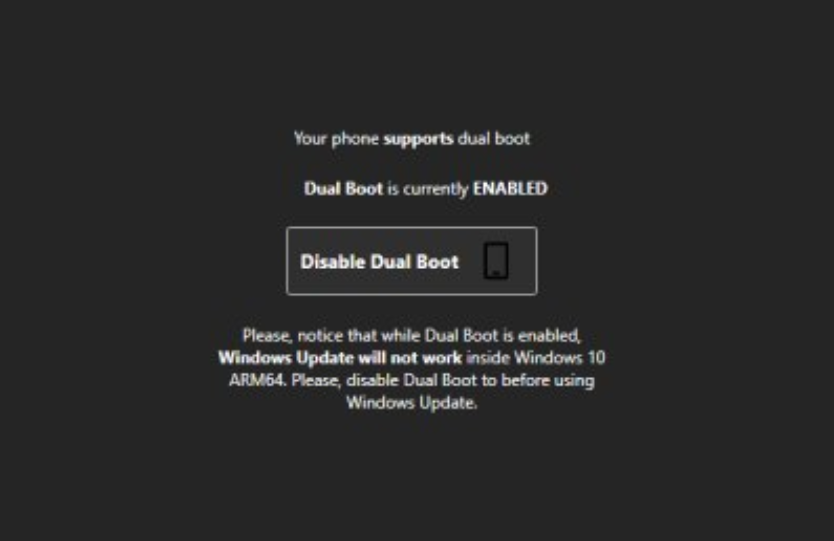Enable dual boot with Windows 10 Mobile
After installing Windows On ARM with WoaDeployer, follow this guide to enable dual boot
Caution
Bricks can happen
This guide is an explaination of the correct steps to follow. Errors may still happen, both caused by the user or by unpredictable conditions on your work machine. We're not resposible for any data loss, soft bricks or permanent damage on the device.
Hardware requirements
- A PC to run WoaDeployer
- A Lumia 950 or 950 XL with Windows on ARM installed
Deployment requirements
- You NEED to have installed Windows on ARM using WoaDeployer. This won't work if you used the FFU flashing method.
- You have picked "Keep Windows 10 Mobile" before deploying. If you haven't, you will have to start from scratch.
- Boot your phone to desktop at least once.
Make sure to meet all the requirements before starting.
Reboot your phone, wait until it vibrates, then from the bootloader menu choose (using the volume keys and the camera button to confirm):
Developer Menu -> USB Mass Storage Mode
Your phone will look like this:
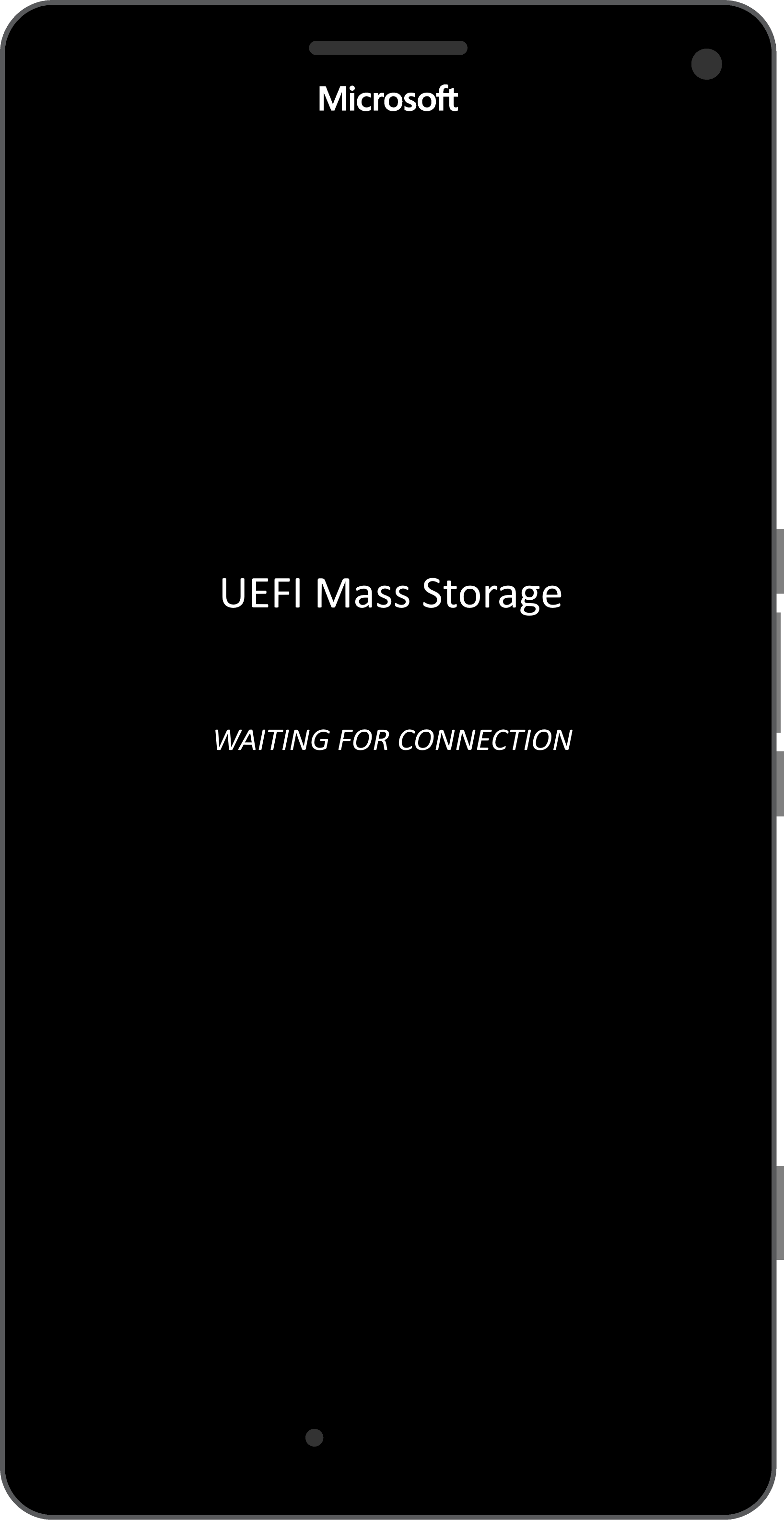
On your PC, open WoaDeployer, then plug your phone through a USB cable.
Navigate to the second tab of WoaDeployer, "Dual Boot".
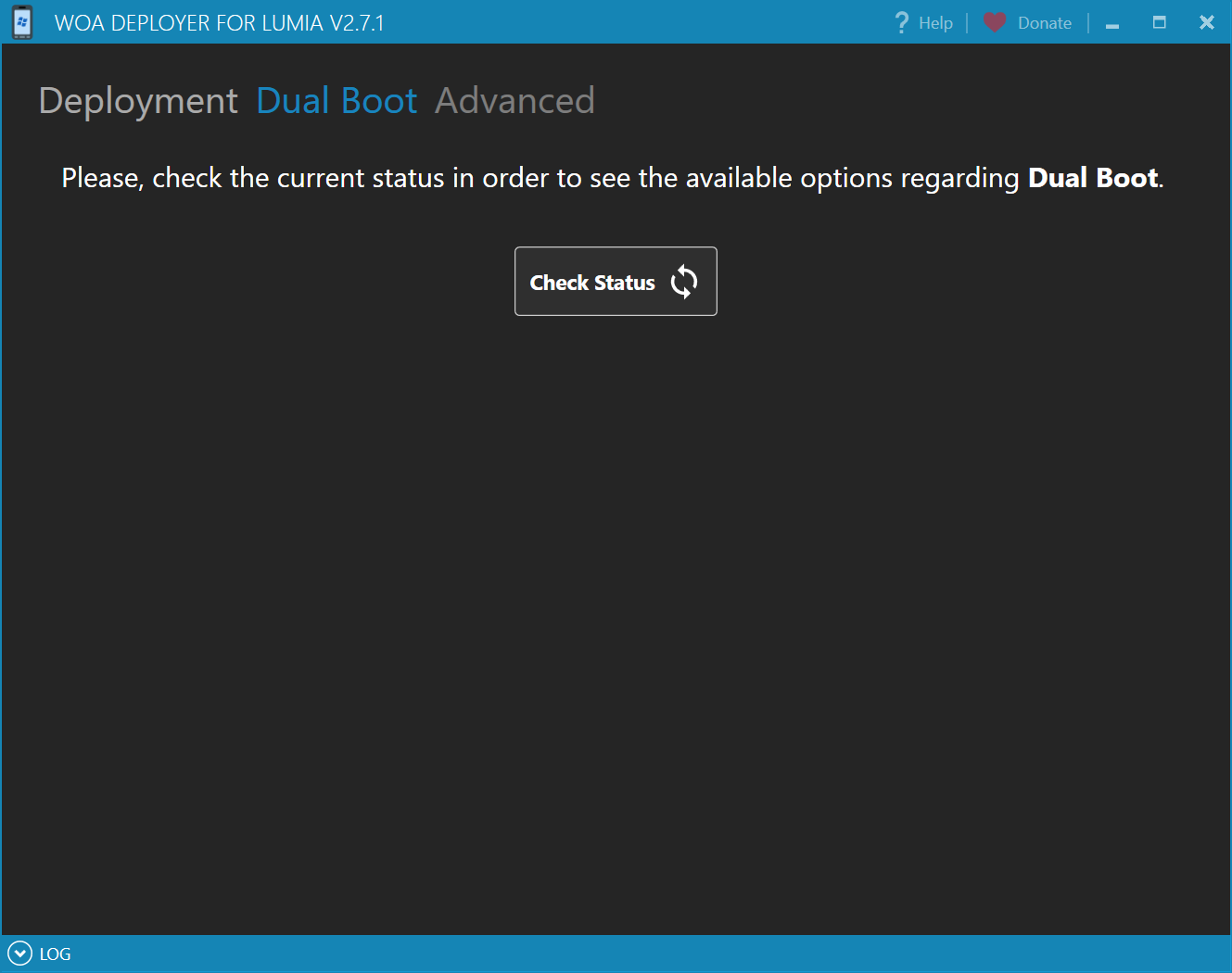
Click on "Check Status". If you have followed all instructions correctly, two new buttons will appear to enable or disable dual boot.
Click on "Enable Dual Boot", let it work until it's over, then reboot your phone by keeping the power button pressed until it vibrates. You'll now have an option to boot Windows 10 Mobile in the bootloader!