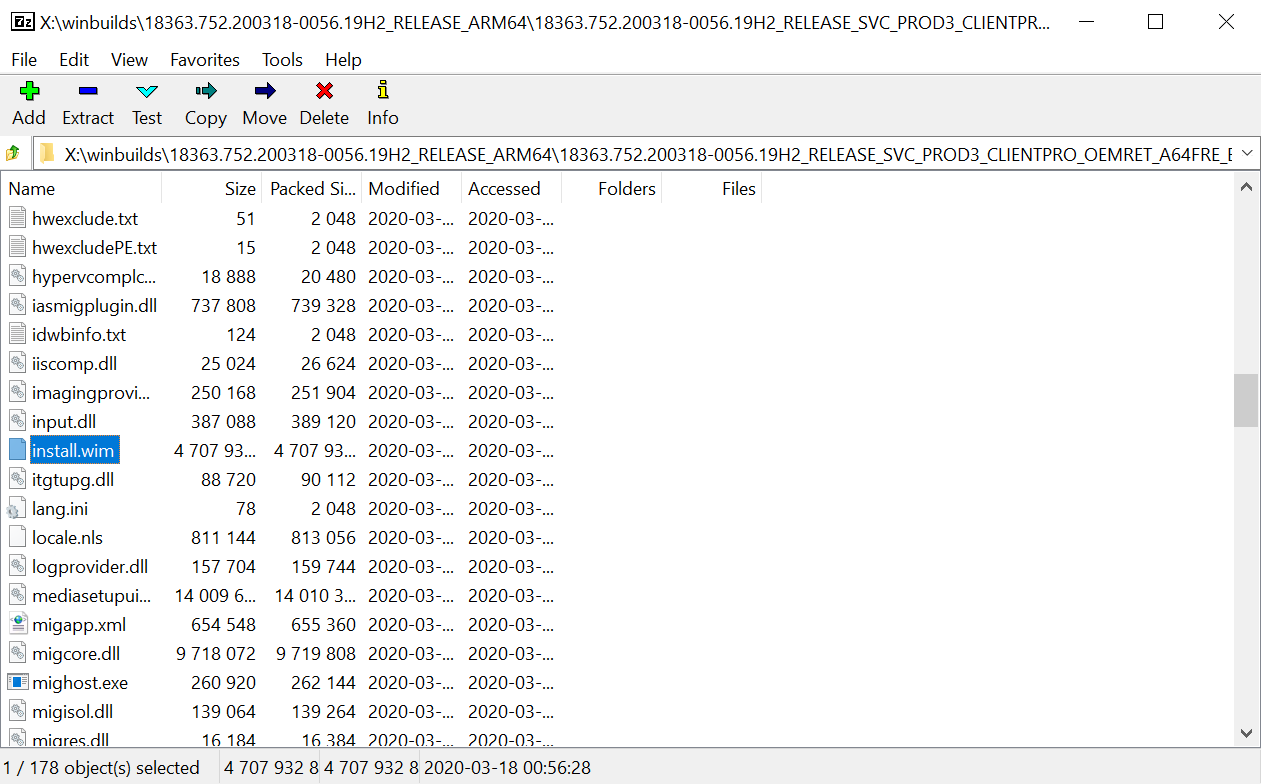How to create an ISO file to deploy
Here's how to get the entire ISO and install.wim file needed by WOA Deployer
Caution
Bricks can happen
This guide is an explaination of the correct steps to follow. Errors may still happen, both caused by the user or by unpredictable conditions on your work machine. We're not resposible for any data loss, soft bricks or permanent damage on the device.
Prerequisites
- A Windows PC
- (Another Lumia with WOA will be ok as well, isn't that a PC too?)
- UUPdump.net
Part 1: UUPdump
In your browser of choice, open uupdump.net
Look into the Quick Options panel, here you can choose what kind of build you want to download. If you like to live on the edge, you'll want Dev Channel, if you prefer a more stable experience, choose Public Release. The other two options are midway of the two, if you're part of the Windows Insider Program, you already know how those work. Once you've set your mind, pick "arm64". We'll go with Public Release for this guide.
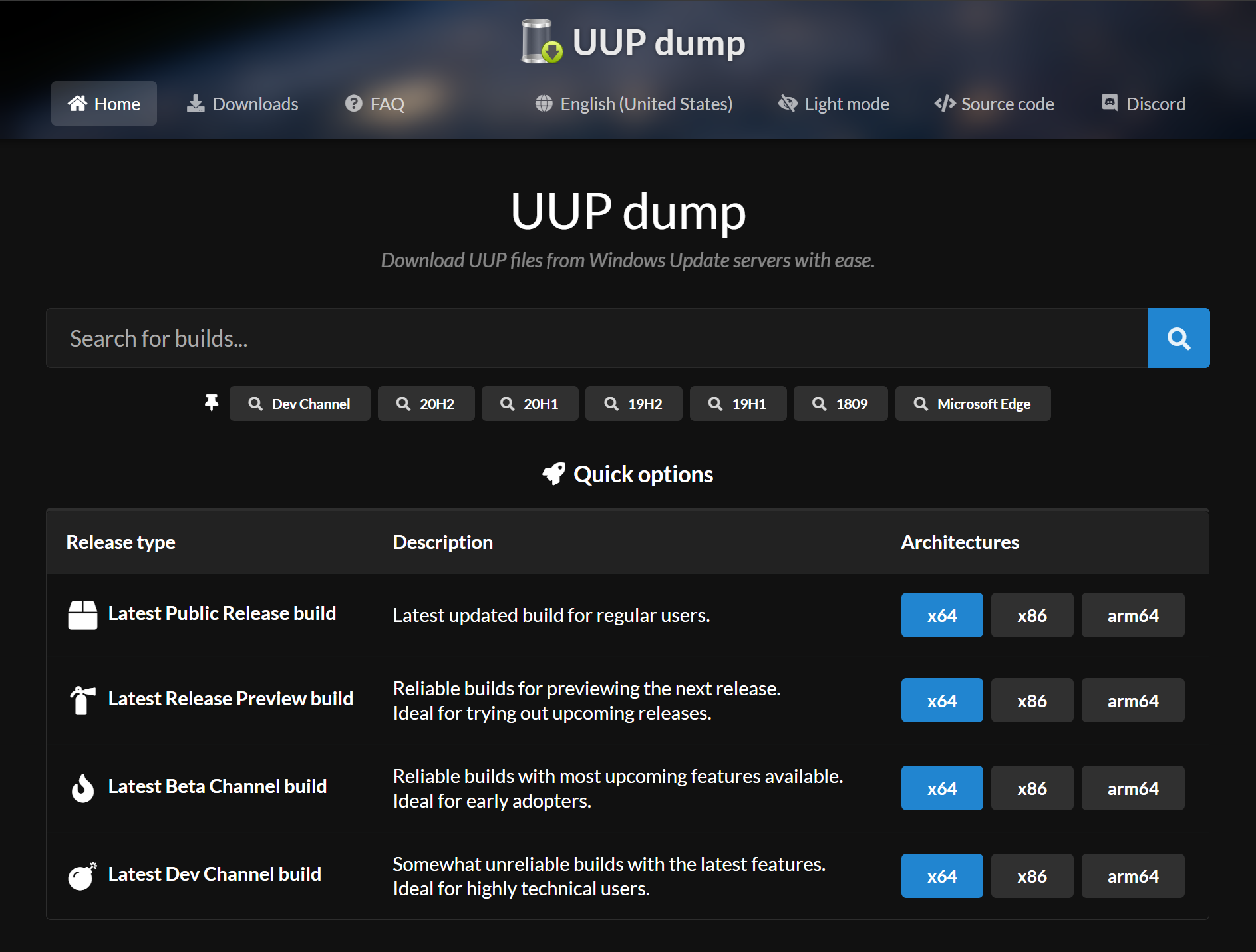
In the results page, you might get more than one choice. Pick the one named "Feature Update", proceed and pick your language and the desired Windows edition (Home or Pro).
When you get to the summary, make sure "Download and convert to ISO" is selected and press the "Create download package" button.
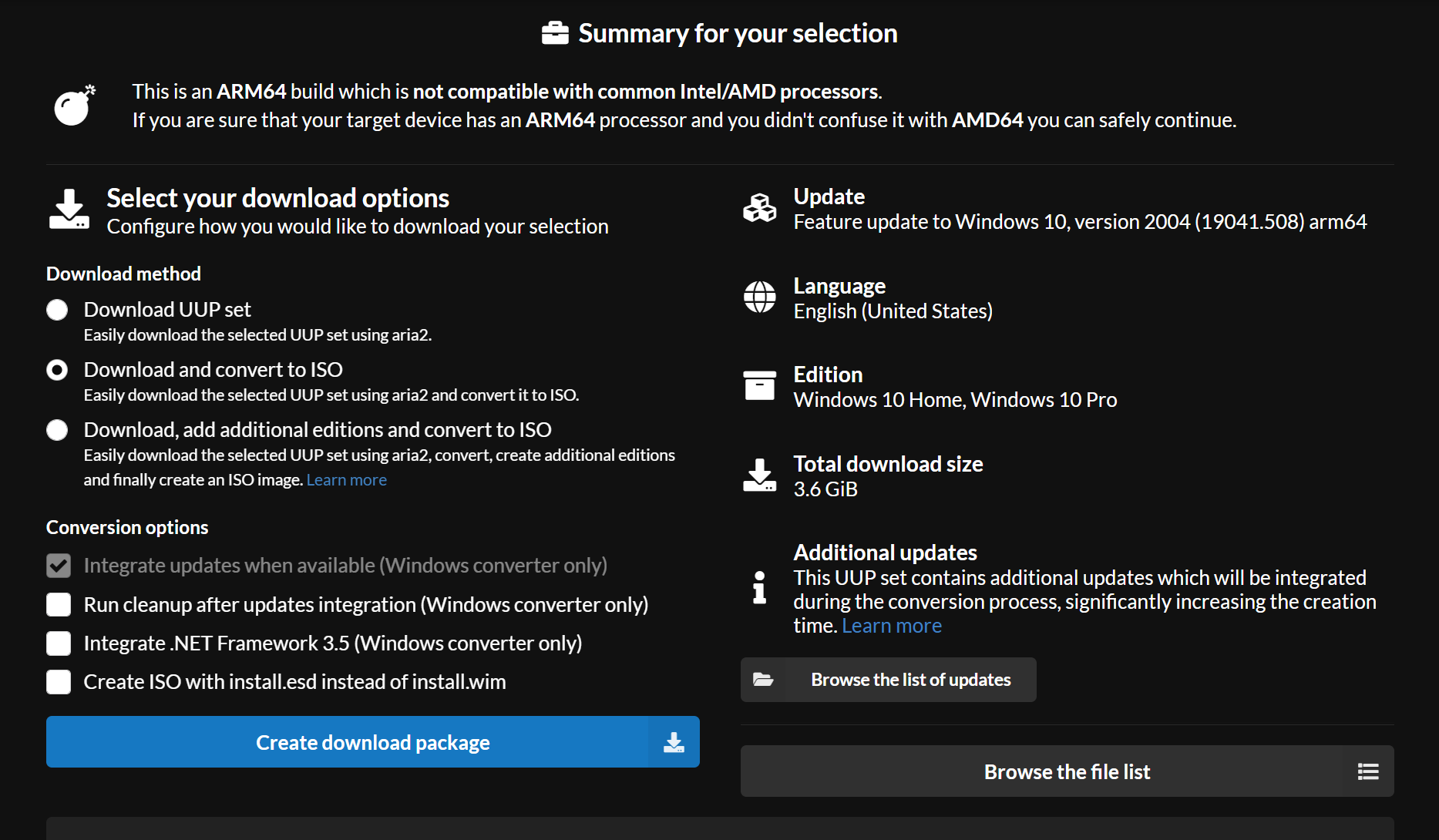
Part 2: Creating the ISO
Unzip the file you just downloaded, and you'll see a few files.
Make sure your internet connection is ready: you don't want to be on your mobile data plan, as this download will be around 4GB. Also make sure to have some space on your computer drive.
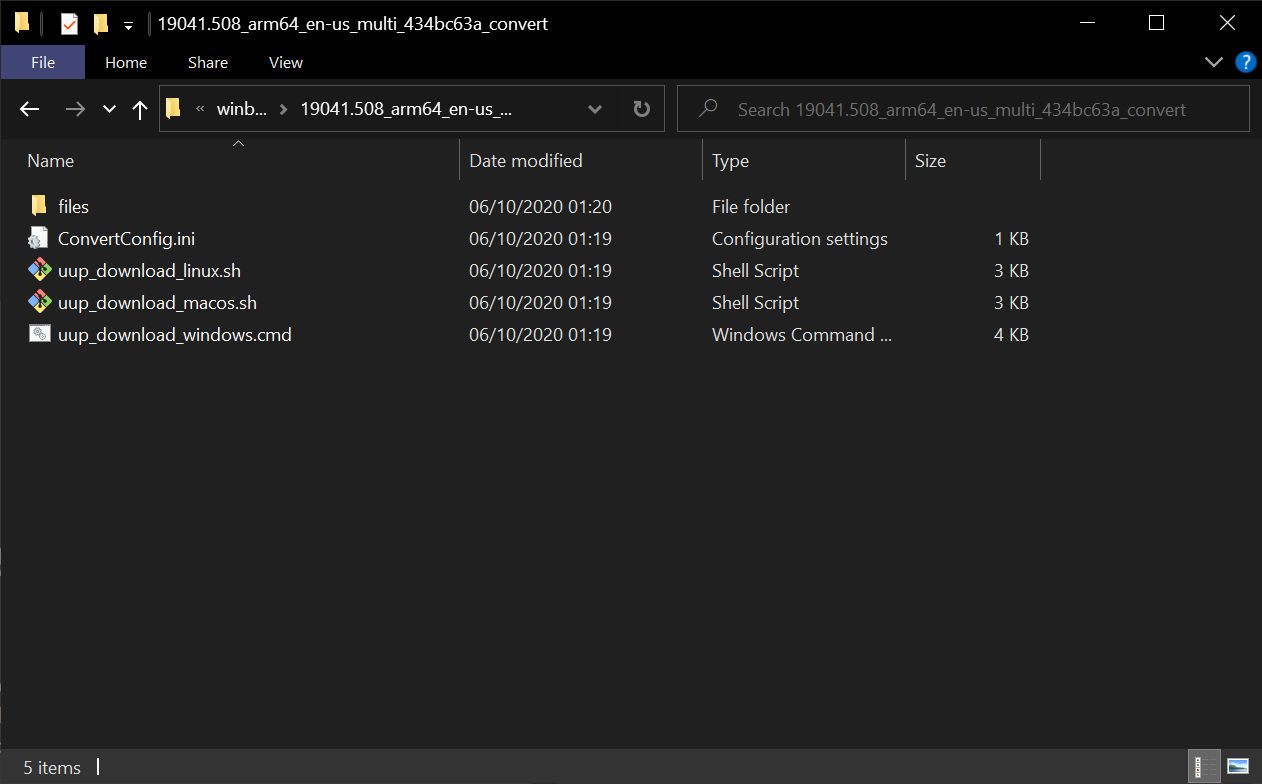
Open "uup_download_windows.cmd", let it run as administrator.
Now it will go through all the steps automatically.
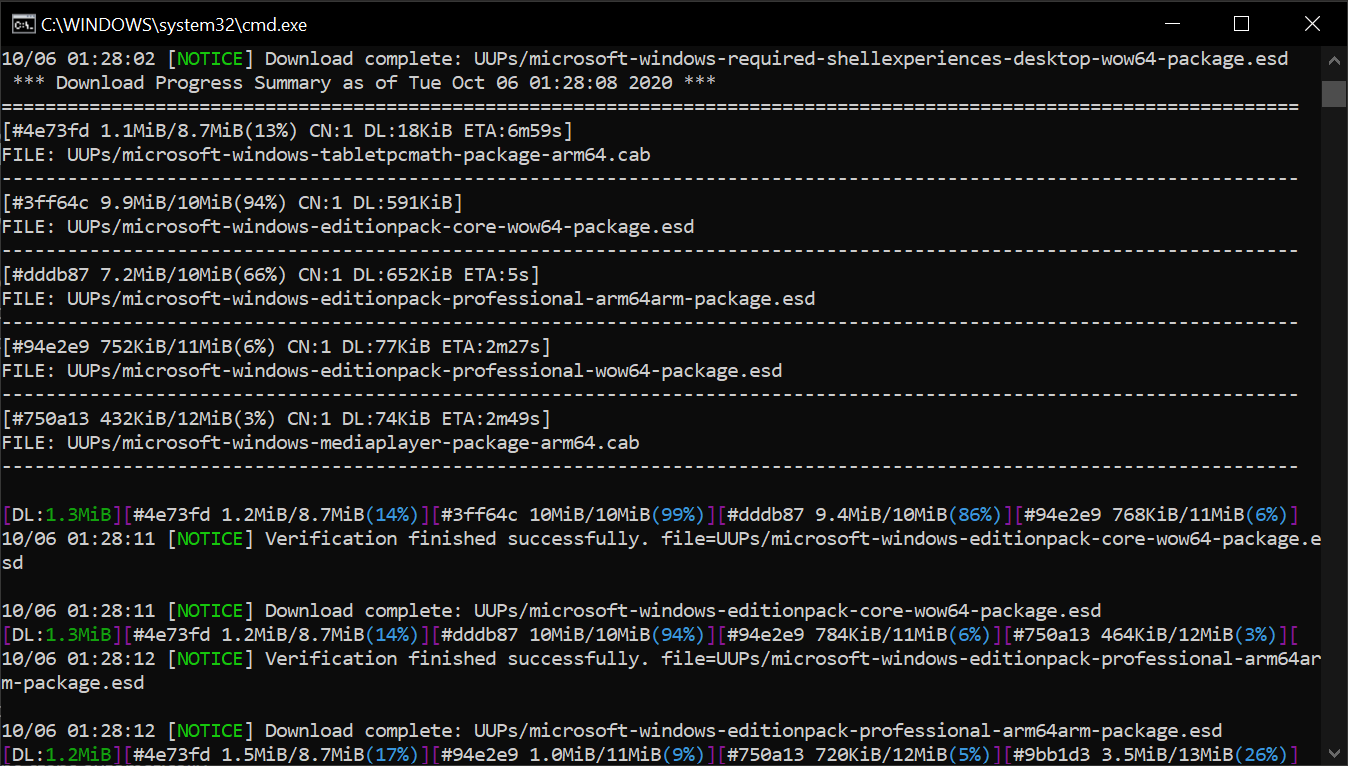
Once it's over, you're done! You'll find your ISO in the same folder as the *.cmd file.
In the next part we'll extract the install.wim file needed by WOA Deployer.

Part 3: Extracting the WIM
Mount the ISO, or use 7zip or any tool capable of exploring these files, and open the ISO file we just downloaded. You'll find the "install.wim" file under the "sources" folder.
Copy it outside, in any folder, and we're done!